Hardware: Performance tweak Windows 7 64-bit with OCZ Agility 60 GB SSD

Last week I bought a brand new OCZ Agility Series 60 GB SSD for my workstation as OS disk. I started a fresh Windows 7 64-bit installation and made some software tweaks for optimal performance. Down here some of those little settings to maximize your performance.
I already upgraded the firmware to the latest level v.1.5
My computer specs: click here
1. Disable Indexing:
Unmark: Allow files on this drive to have contents indexed in addition to file properties
2. Disable Defragmentation schedule:
Unmark: Run on a schedule
3. MSCONFIG
– Tab: Boot > Timeout: change it to value “3” seconds
– Tab: Boot > Advanced Options
– Mark: “Number of processors”, select your max cores [OK] (don’t touch Maximum memory)
4. System Properties:
1. Select: “Adjust for best performance”
2. Allocate your memory for “Programs”
3. No pagefile because there is enough physical memory
4. Turn off “System Restore”
5. Stop and Disable Windows services:
– Windows Search
– Disk Defragmenter
– Superfetch
Optional:
– Windows Firewall
– DHCP Client (use static ip/gateway/dns)
– DNS Client (use static ip/gateway/dns)
– Windows Defender
– Internet Connection Sharing (ICS)
– Themes
6. Register settings:
Disable Pre/Superfetch:
HKEY_LOCAL_MACHINE\SYSTEM\CurrentControlSet\Control\Session Manager\Memory Management\PrefetchParameters\EnablePrefetcher change from 3 to 0
HKEY_LOCAL_MACHINE\SYSTEM\CurrentControlSet\Control\Session Manager\Memory Management\PrefetchParameters\EnableSuperfetch change from 3 to 0
[Reboot]
Delete Pagefile:
HKEY_LOCAL_MACHINE\SYSTEM\CurrentControlSet\Control\Session Manager\Memory Management\ClearPageFileAtShutdown change from 0 to 1
Note: If you disable your Pagefile, you don’t need to config ClearPageFileAtShutdown
HKEY_LOCAL_MACHINE\SYSTEM\CurrentControlSet\Control\Session Manager\Memory Management\LargeSystemCache change from 0 to 1
HKEY_LOCAL_MACHINE\SYSTEM\CurrentControlSet\Control\Session Manager\Memory Management\SecondLevelDataCache from 0 to 1024
[Reboot]
Filesystem:
HKEY_LOCAL_MACHINE\SYSTEM\CurrentControlSet\Control\FileSystem\NtfsDisable8dot3NameCreation change from 0 to 1
HKEY_LOCAL_MACHINE\SYSTEM\CurrentControlSet\Control\FileSystem\NtfsMemoryUsage change from 0 to 2
[Reboot]
Hanging applications:
HKEY_LOCAL_MACHINE\SYSTEM\CurrentControlSet\Control\WaitToKillServiceTimeout change to 1000
7. Disable hibernation:
“Run as” Administrator: CMD
Command: “powercfg –h off”
8. Turn off Windows write-cache buffer:
Unmark: Turn off Windows write-cache buffer flushing on the device To prevent data loss, do not select this check box unless the device has a separate power supply that allows the device to flush its buffer in case power failure
[Reboot]
8. Enable AHCI: (be sure your BIOS support this)
HKEY_LOCAL_MACHINE\System\CurrentControlSet\Services\Msahc\Start\ change to 0
After this you’ll have to restart your computer, go to BIOS and enable AHCI. When you log in to Windows again, you’ll notice the installation of drivers for AHCI. Another restart will be required to finish the driver installation
[Reboot]
Now it’s time to do some tests:
^ Old ^ New
^ Primary hard disk score was before 7.1 now 7.3 🙂
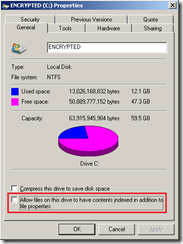
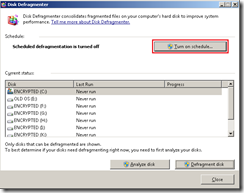
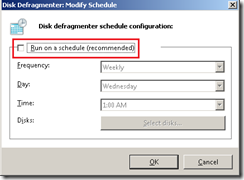
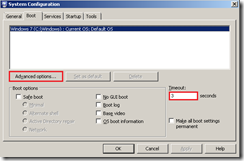
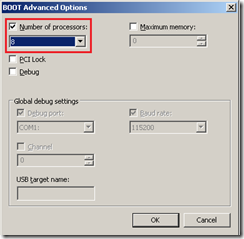
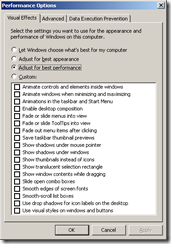
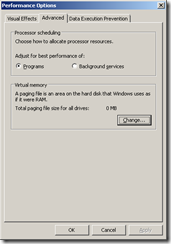
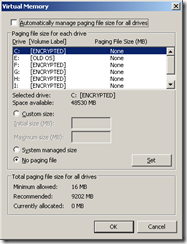
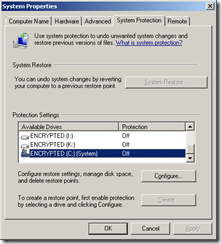

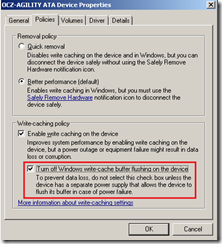
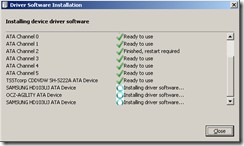
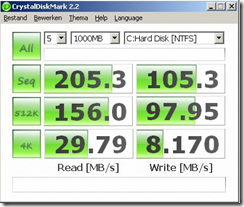
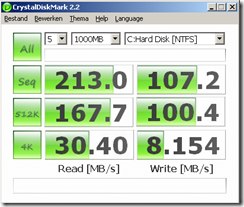
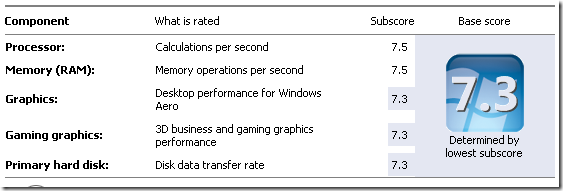


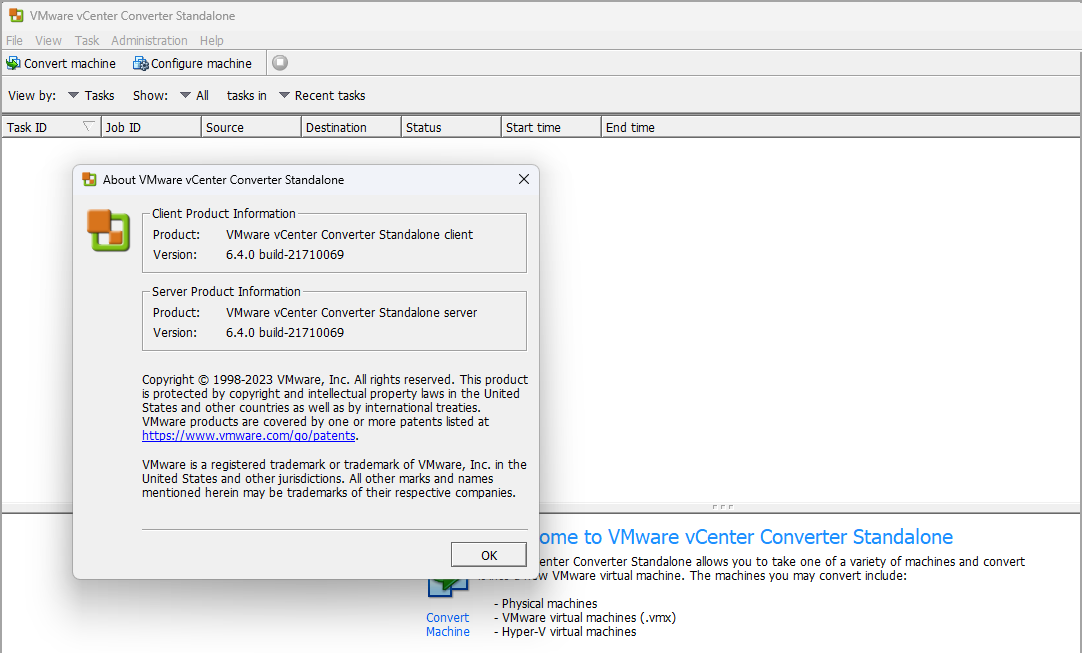
What’s up,I log on to your new stuff named “VMprosHardware: Performance tweak Windows 7 64-bit with OCZ Agility 60 GB SSD – VMpros” on a regular basis.Your humoristic style is witty, keep it up! And you can look our website about love spells.