VMware: “Failed to read the upgrade package metadata.xml” upgrading to ESXi 4.1
I was upgrading my ESXi 4.0 Update 2 host to ESXi 4.1 with “VMware vSphere Host Update Utility”, I downloaded the “ESXi 4.1 (upgrade ZIP from ESXi 4.0)” file and selected this package to upgrade the host. After validating the upgrade package I received this error:
Failed to read the upgrade package metadata: Could not find file metadata.xml
I’ve checked the MD5 checksum.. it was correct.. I downloaded again the upgrade package from the VMware site.. still this warning..
Solution:
ESXi doesn’t support SSH shell or, but there is a “hack” to connect the console or connect over SSH for the command line interface. Check: https://blog.vmpros.nl/2008/12/25/vmwareesxi-35-does-ship-with-the-ability-to-run-ssh/
With my VI Client I connected the datastore and uploaded the upgrade package in a new created folder called: “upgrade”
– Put the ESXi host in maintenance mode ^
– Connect the console and browse the /vmfs/volumes/[datastore01]/upgrade/ path^
– Give the command: “esxupdate update –m metadata.zip” and the upgrade from ESXi 4.0 Update 2 to ESXi 4.1 will be installed.. reboot your host ^
My ESXi4.0 U2 is succesfully upgraded to ESXi 4.1 😀
More information: VMware
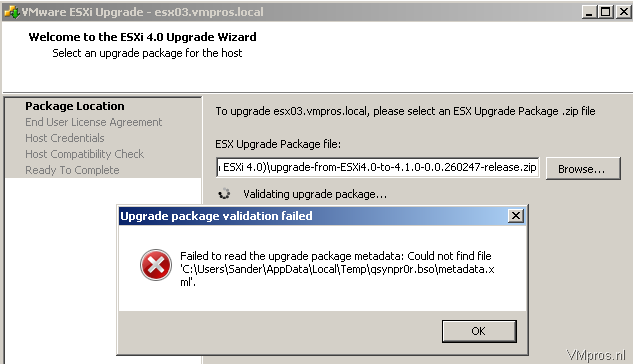


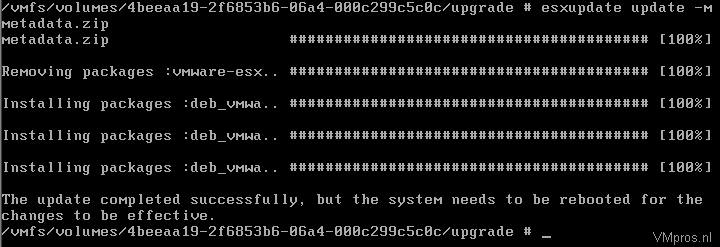



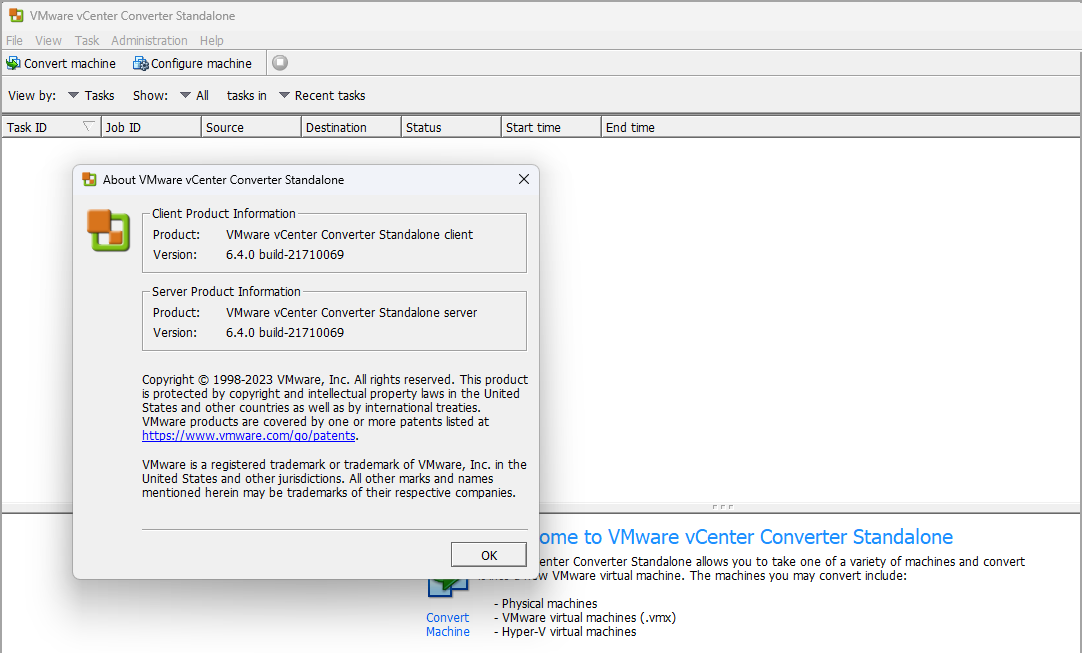
The other way is using the CLi tools and vihostupdate
Full update guide availabe to download @ https://www.vmware.com/pdf/vsphere4/r41/vsp_41_upgrade_guide.pdf
Procedure
1 Download the following upgrade ZIP bundle from the VMware Web site to a location that is accessible to the vSphere CLI machine.
upgrade-from-ESXi4.0-to-4.1.0-0.0.build#-release.zip
The upgrade ZIP bundle contains and esxupdate bulletin and an upgrade bulletin.
2 Power off any virtual machines that are running on the host and place the host into maintenance mode.
3 Install the esxupdate bulletin by running the following command on the vSphere CLI machine.
vihostupdate –server host name or IP address -i -b location of the ESXi upgrade ZIP bundle -B ESXi410-GA-esxupdate
4 Install the upgrade bulletin by running the following command on the vSphere CLI machine.
vihostupdate –server host name or IP address -i -b location of the ESXi upgrade ZIP bundle -B ESXi410-GA
5 Verify that the bulletins are installed on the ESXi host by running the following command.
vihostupdate.pl –server host name or IP address –query
6 Reboot the host.
Worked a treat … Thanks 🙂
Thanks for the guide, it just saved me many hours 🙂
It also works from 4.0.0 -> 4.1.0
Just so you know
A. Mikkeslen
Worked flawlessly. Thanks!
Wonderful
Workd perfectly! THANKS!
Thank you!
Ok, workaroud, yehaaa…
It is still a problem.
Why the f*** (/&/&(/¤%/(¤&)% doesn’t VMware fix this issue????
goog good 🙂
I love this blog! Thanks for this solution
Yes i agree, why does’nt VMWare fix this? what the use is a host update utility if you cant use it.
Thank God there is CLI.
Excellent workaround, thank you. I’ll be home before midnight! 🙂
Thanks so much, this worked wonders 4.0 -> 4.1
I couldnt get it to work on win7. vihostupdate.pl ignored -s 10.0.0.13 as input for server.
But when I set VI_SERVER=10.0.0.13 and left out the -s switch it worked fine … its free, but damn its dodgy!
Hey man, awesome posting thanks for saving me the pain of trying to get this working.
Very Good Information.Thank you
Thank You!
You RAWK!!!
Awsome!! work as a charm. Many thanks!
Awesome! Thanks a bunch. Worked for me1
Thank you. This worked for me to upgrade from v4.0 to v4.1-Update1. I had physical access to the host, so I used the console there. Alt-F1, then type “unsupported”, then you’ll be prompted for a password.
SWEET. Worked great. I am a newbie to VM, so the console (alt f1 – type “unsupported” blind) threw me, but got it. VM should have this posted, very easy.
Thanks, worked a treat!
This worked for 4.0.0 to 4.0.0_update4 package. Thanks so much. Very Frustrating trying to get the Host Update Utility to succeed at anything.
Thanks and Cheers!