VMware: Easy upgrade ESXi 4.1 to ESXi 5.0
Last night I did an upgrade from vSphere ESXi 4.1 to ESXi 5.0 using the ESXi 5 installation CD. The upgrade process was very easy.. elapsed time: 10 minutes!
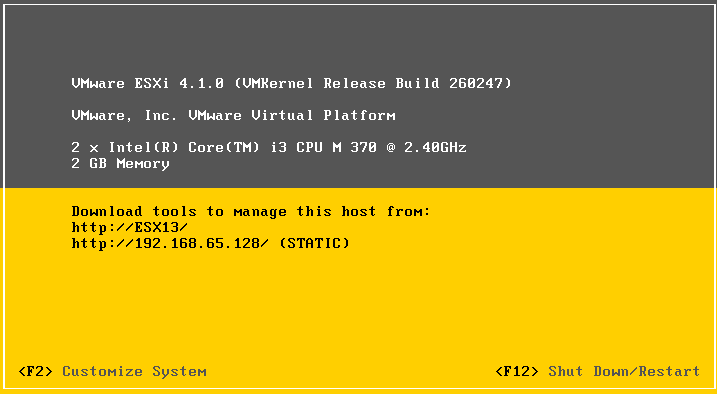
^ Current installed OS: VMware ESXi 4.1.0 build 260247
– Mount the vSphere 5.0 cd-rom in the host
– Boot from CD-Rom drive
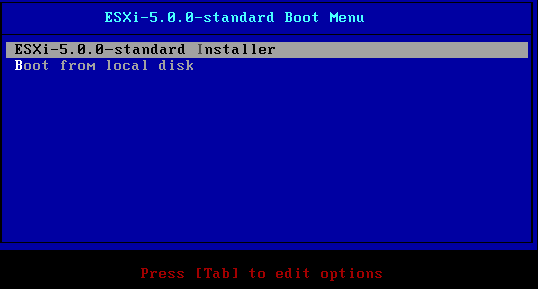 .
.
– Choose: ESX-5.0.0 Installer in the menu
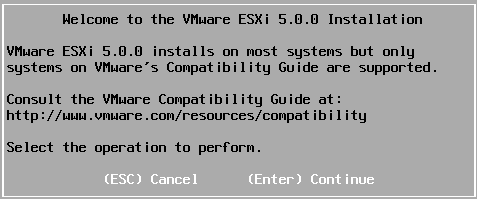
– Press: Enter to continue the installation
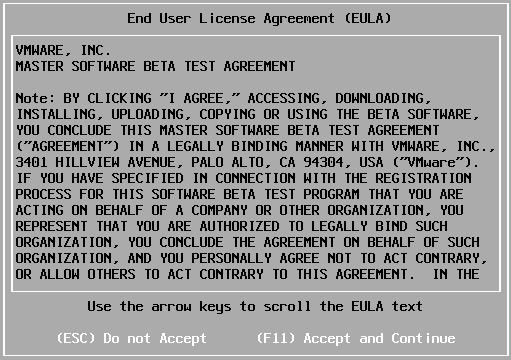
– Accept the EULA – Press: F11
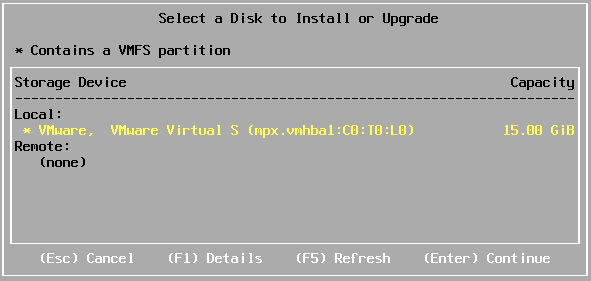
– Select the disk to with the existing ESXi 4.1 installation
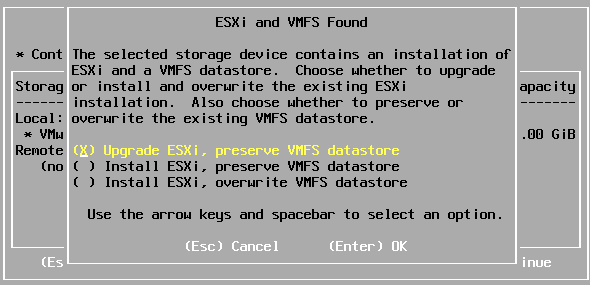
– The setup detects there’s an older version of vSphere installed, select in the menu what to do:
The selected storage device contains an installation of ESXi and a VMFS datastore. Choose whether to upgrade or install and overwrite the existing ESXi installation. Also choose whether to preserve or overwrite the existing VMFS datastore.
( ) Upgrade ESXi, preserve VMFS datastore
( ) Install ESXi, preserve VMFS datastore
( ) Install ESXi, overwrite VMFS datastore
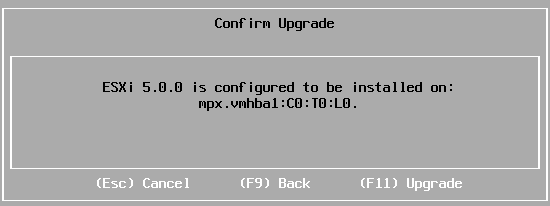
– Confirm Upgrade: Press F11 to start the upgrade process

– Upgrade is started…
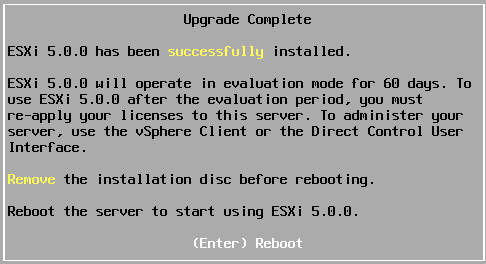
– Upgrade Complete!
ESXi 5.0.0. has been successfully installed.
ESXi 5.0.0 will operate in evaluation mode for 60 days. To us ESXi 5.0.0. after the evaluation period, you must re-apply your licenses to this server. To administer your server, use the vSphere Client or the Direct Control User Interface
Remove the installation disc before rebooting
Reboot the server to start using ESXi 5.0.0
Final result: Successfully upgraded from ESXi 4.1 to ESXi 5.0
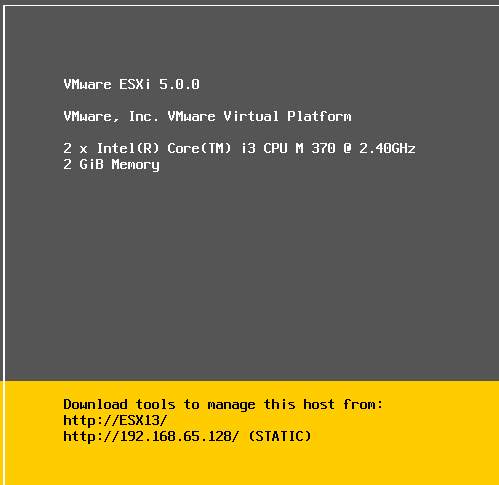
… wonderful product!


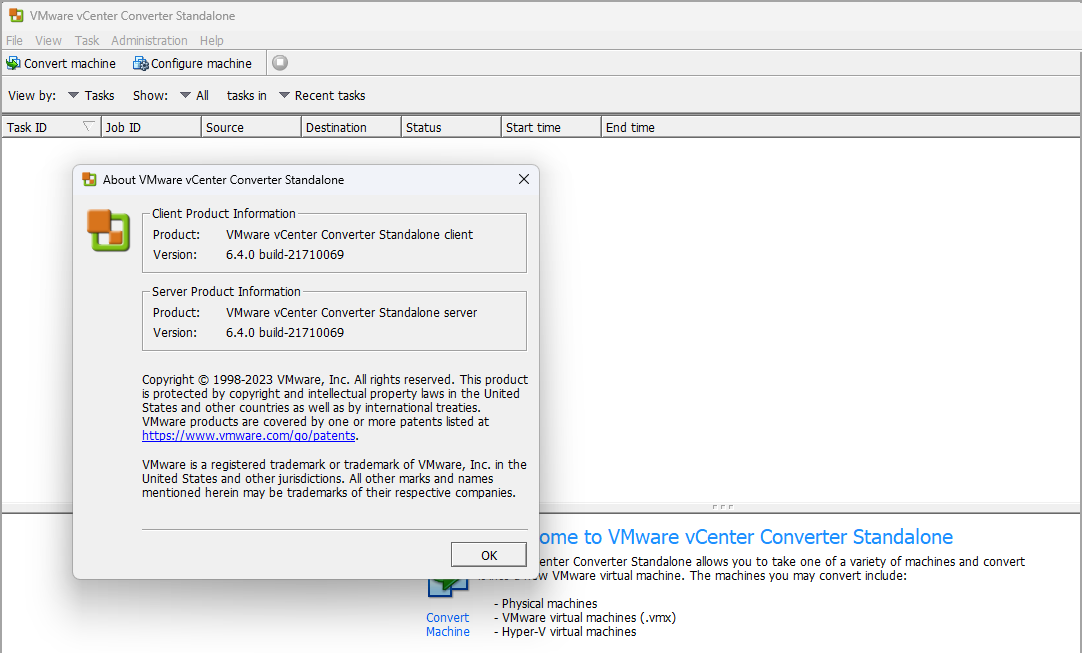
Great blogpost, seems flawless!
Hello. Fantastics post. Thanks
Thats not so difficult, thanks 🙂
Thanks for those screenshots
Looked at the VMware web site, we are running the free 4.1 esxi and cannot find the download for the 5.0 install.
Tyson ESX 5 doesn’t come out till Wednesday I believe possibly tomorrow.
You can pre-register the release, you will be notified when VMware vSphere 5 is available for download
https://www.vmware.com/try-vmware/
Thanks for the post. What about any problems with VMs on that host? Obviously they need to be shutdown before the upgrade, but were there any issues bringing them back up etc. afterwards?
Just started the update process and my experience was slightly different. ESXi 5.0.0 will be installed on a boot SD card in Dell PowerEdge T710. As a result the “Upgrade” option is not available. Only:
Install or Force Migrate.
Did the install just fine. Booted up fine. Datastore is present in VSphere Client 5.0 but cannot yet add the VMs into inventory. Thoughts anyone?
Working now. On new install, the existing VMs are not added to inventory. Necessary to browse datastore, right click .vmx in each VM folder to add to inventory.
I did the same and see an error that hardware VT is not enable but i was enable because my ESXi 4.1 was already running on that machine. so i force intall it .
why it show that machine VT is not enable.
Great! It Worked !
Anyone tried that on ESXi 4.0 ?
Doesn’t work for you? I upgraded/migrated multiple servers now
Has anyone tried a 4.1U1 upgrade to 5.0 where you have installed 4.1U1 on a USB drive ? I’ve had this installed and booting from a 1G usb stick and it’d be interesting to try to upgrade it directly..
My upgrade experiance was mixed. On one machine it worked i did have to manually add the vm’s from the 1st datastore but the second datastore isnt even seen anymore ( i think they must have removed support for my raid controller), but the next machine even though i told it to upgrade and preserve the datastore when it rebooted my static ip address had changed to a dhcp address and all my vms were gone and the whole datastore now shows as freespace.
What about licensing?
I have a lab going. I’ve installed ESXi 4.1 on a USB key (fresh install) Then I create a VM which is on local storage.
I put the disk int he server, boot everything looks good, then my only 2 options are Install or force migration.
Is there something I’m missing?
This looks fairly straightforward. Is any data/config lost during this in-place upgrade? Does anything have to be done after the upgrade to reconfigure/rebuild the config…say for datastore connectivity, vSwitches, etc?
I’m looking to do the same upgrade here in our Production Environment. ESXi 4.1 to vSphere 5.0. I was wondering if you backed up your VMS first before performing the upgrade. And if you had, I suppose I am looking at backing up my current 4.1 Environment VMs first before I blow everything up. I have the 5.0 Upgrade guide and of course one of the first notes in it states “VMWare highly suggests backing up your current configuration”
Great post though, its just what I needed to see. Screen shots are my friend…..
This may be for another forum but does anyone have a good backup plan to save current VMs before upgrading to 5.0? I’m a few steps up from a complete Noob here but an expert by no means. Any suggestions anyone? Either your personal choice for backing up VMS or Suggestions for backing up VMS you may have found online?
I’m leery about doing this upgrade without first backing up my current VMS. I have inherited this Esxi 4.1 Virtual Environment and have been recently asked to upgrade to vSphere 5.0.
I have about 37 VMS running that our Development team currently uses so I was also wondering about downtime. Says 10 minutes at the top. And do I have it correct that after the upgrade you must go into the datastore and re-add each VM to inventory in order to see them again??
Lastly I am still going to be running vCenter Server in its current 4.0 state, should vCenter be upgraded first? Of can it be done after the vSphere 5.0 install?
I’ll keep looking online for a backup plan but if anyone cares to share their backup method I would appreciate it.
Lots of questions here but thanks in advance for your responses everyone!
I just performed this upgrade on a non-hardware-virtualized machine.
It complained about unsupported features a few times, but hitting F11 to force the upgrade appears to have worked with great success.
Hah, but it’s not possible for upgrade VMWare ESX 4.0 -> VMWare ESXi 5.0 since it requires clean install.
Why not? You can force a transition from ESX 4 to ESXi 5
I tried your guide but got an error messages about some custom VIBs that were installed with Update 1 of ESXi 4.1.
These are the 3ware SCSI 2.26.08.036vm40 and Neterion vxge 2.0.28.21239-p3.0.1.2 drivers.
After many hours trying to find a solution, which included vmware’s knowledge base which gave me some commands that didn’t even work, I evenually came found a chinese website that listed the IDs of the offending drivers and removed them
esxupdate -b ESXi410-201101223-UG remove
esxupdate -b ESXi410-201101224-UG remove
After this my ESXi 5 upgrade went through ok.
whoops bad typo in that last post!
I was changing “came across” to “found”, but forgot to remove “came”
kinda reads rather rude now, can you please edit – thanks !
No, it isn’t. You’re supposed to go 4.0 > 4.1 and then to 5.0. DOn’t go directly. And if you use a Dell server, ame sure to download the apprporiate esxi 5.0 image from the DELL site.
Hmm oke, thanks for the tip.. I didn’t upgrade from 4.0 to 5, only from 4.1 to 5
I haven’t tried a risky direct upgrade so far. I’ll try in a spare server soon.
As for VT, ESXi5 will always bitch out it, if the processor isn’t VT capable or if it’s disabled in the bios. It will continue bitching afterwards even in a normal boot procedure.
In spite of what vmware states, you can always continue the install/boot procedure and it will work, as long as you don’t wish to enable 64bit emulations without VT (64 on 64bit emulation), which obviously doesn’t work without a VT 64 bit processor with VT enabled.
If you have multiple host in your enviroment, You can start upgrading the vCenter 4.1 to 5.0, then you can use the update manager to upgrade the esxi 4.1 to 5.0; if you are running 4.0 you can use the update manager to upgrade from 4.0 to 4.1. I did the host upgrade from esxi 4.1 to 5.0 using update manager and it is really easyl; i didnt have to go to the server room to insert a cd or usb. Dont forget to do you backups of your esxi host config before your upgrade in case you need to roll back.
What i did for my upgrade was:
1. backup of my vcenter databases
2. upgrade from sql 2005 to 2008
3. upgrade vcenter 4.1 to 5.0
4. backup esxi host using power cli
5. install update manager plug in
6. configure update manager (baselines)
7. create a baseline host upgrade
8. create a baseline with esxi patches
9. remediate the baseline to the host
For this step, you need to evacuate your VMs to the another host and send the host to maintenance mode.
10. The host will restart after the upgrade, apply the patches baseline.
11. the host will restart after the patches.
12. you are all set.
It is really easy, just make sure you follow all the steps.
Let me know if you have questions. I did all this last week and this week i will do a manual upgrade because one of our datacenter only have one host, therefore, i need to do it manually.
Good luck!
when we migrate a our vmware version from 4.1 to ESXi 5.0
Let me know if there any problems occur to the current virtual machine installations if we migrate our vmware version from ESXi 4.1 to ESXi 5
Hi,
Thanks for the info. Great post.
Just a short update here to confirm a seamless upgrade from ESXi 4.1 to 5.0(U1).
In my case on my Lab Proliant ML115 G5 (single Quad core Opteron with 8GB RAM).
Whole upgrade took about 10 minutes.
ESXi was and still is hosted on a bootable 4GB USB Key. All VMs are hosted on separate IDE and SATA drives. All working fine.
Many thanks.
Steve B
Hi Guys,
The only issue I have is that any VMs set to AutoStart don’t start automatically.
This seems to be a known issue at VMware.
http://blogs.vmware.com/vsphere/2012/03/free-esxi-hypervisor-auto-start-breaks-with-50-update-1.html
No problem on my Lab system, but had to re-install to V5.0 on production servers.
Regards,
Steve B
HI,
Thank you for step by step Screen shot.
I’ve installed the licensed VM-Ware ESXi 4.1 and, most of the time, it’s working perfectly. Randomly, however, I lose connectivity to the virtual machine having SAP Application installed on it. During this timeout period, the application struck
at client end.
General Server Details:
HP DL380-G5 Proliant
RAID level: 0 + 5
Separate VLAN for management
This, to me, indicates that the issue isn’t with networking outside of the ESX host, but rather within the virtual machine or the virtual switch. I’ve moved the VM to
another ESXi host but the problem persists.
Another curious sign is the ping latency from the Local Traffic Manager out to a VM node (same ESXi host):
PING 172.16.xxx.xxx (172.16.xxx.xxx) 56(84) bytes of data.
64 bytes from 172.16.xxx.xxx: icmp_seq=1 ttl=128 time=7.25 ms
64 bytes from 172.16.xxx.xxx: icmp_seq=2 ttl=128 time=9.26 ms
64 bytes from 172.16.xxx.xxx: icmp_seq=3 ttl=128 time=10.2 ms
64 bytes from 172.16.xxx.xxx: icmp_seq=4 ttl=128 time=10.2 ms
64 bytes from 172.16.xxx.xxx: icmp_seq=5 ttl=128 time=9.12 ms
64 bytes from 172.16.xxx.xxx: icmp_seq=6 ttl=128 time=10.3 ms
— 172.16.xxx.xxx ping statistics —
6 packets transmitted, 6 received, 0% packet loss, time 5035ms
rtt min/avg/max/mdev = 7.252/9.421/10.319/1.091 ms
@AndrewPWR:
1. Nothing logged to any of the /var/log files that would be of any help.
2. Performance graphs don’t indicate that I’m hitting any sort of ceiling.
3. Outages last for 1 – 2 minutes, then traffic resumes on its own.
________________________________________________________________
After trying different methodologies, configuration, using different network latency test tool. In Last with the help of Mr. Marc (Sr. Infrastructure Specialist) @ SDN Singapore we have found that the bug is in VMXNET 3 driver, all the reports and statics has been forwarded to VM support center and after 1 week they have resolved this bug via releasing a driver patch, details are mentioned below.
Name: ESXi410-201404001
Ver: 4.1.0 Patch 12
Release 2015-04-20
Build: 1682698
I will try my level best in future to identify these types of bugs, which will help us and other to run there all live applications flawless.
Trying to Upgrade and Migrate on Latest Versions as well.