VMware: Installation module: vSphere 5.0 vCenter Server
In this post I’ll show you the complete installation of module: VMware vSphere 5.0 vCenter Server. Here some facts:
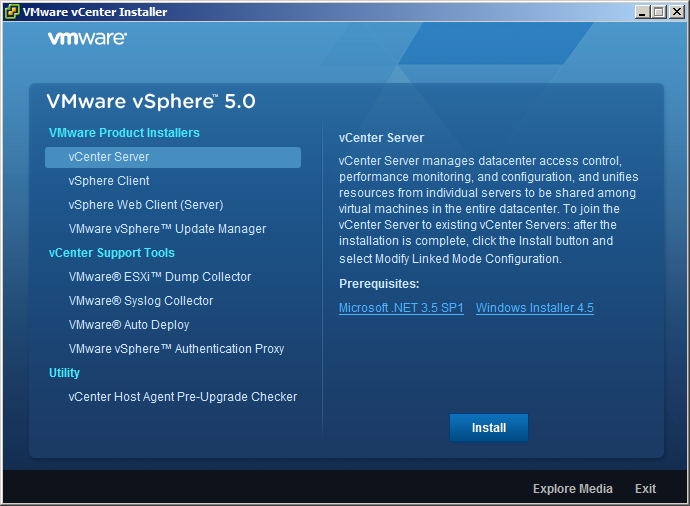
– Select: vCenter Server > Install
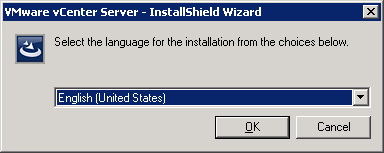
– Select preferred language, in my case English
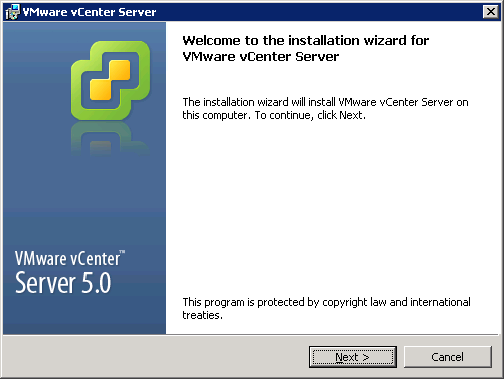
– Press: Next
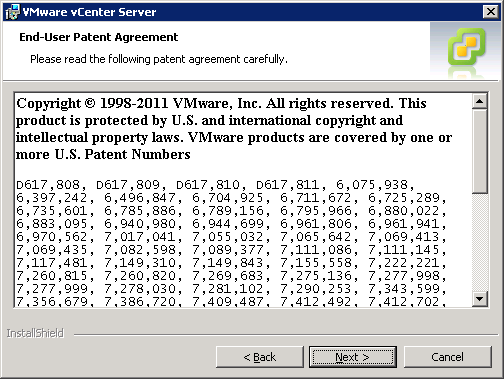
– Press: Next
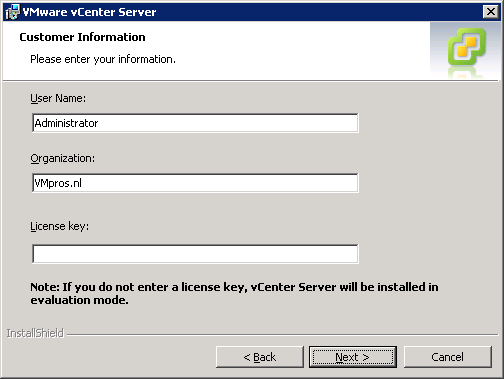
– Configure Username, Organization and License key
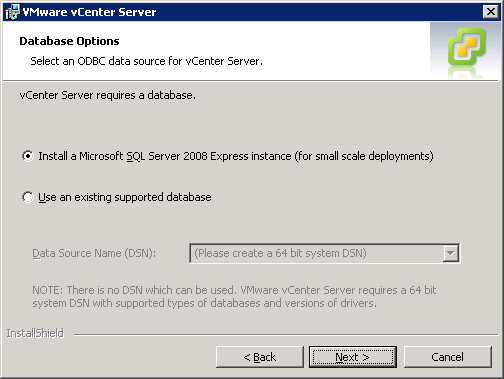
– Install new SQL 2008 Express instance or select existing database server
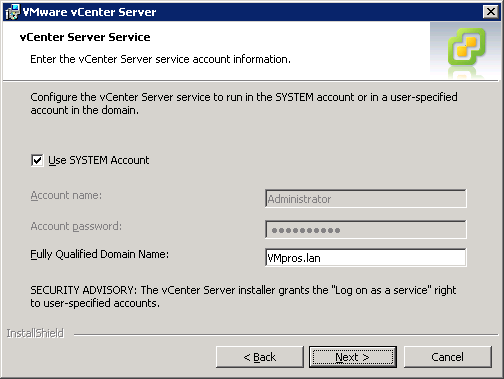
– Setup service account to start services and setup FQDN
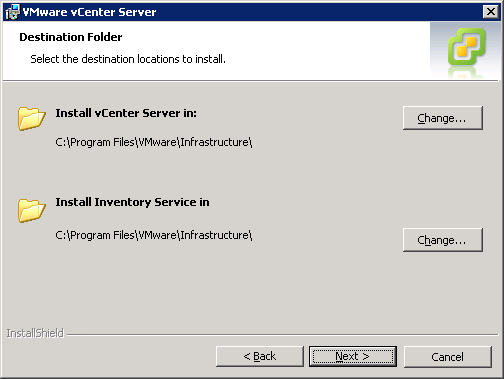
– Configure installation path, in my case I let it default
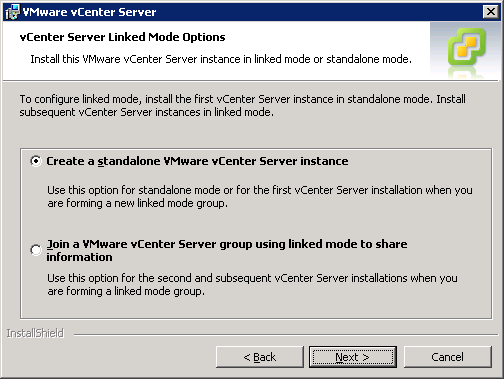
– Create a standalone VMware vCenter instance or Join a VMware vCenter Server group using linked mode to share information
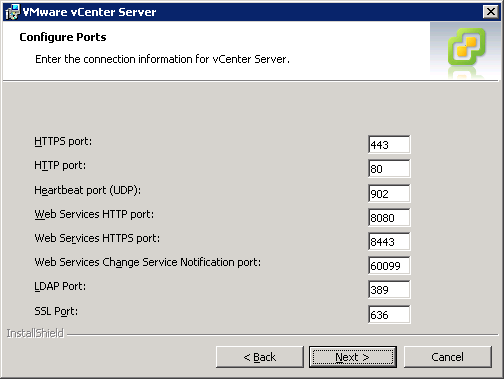
– Configure ports
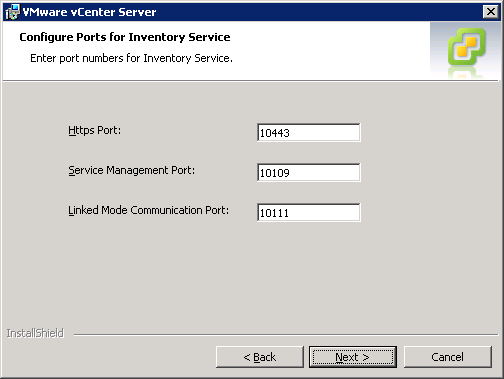
– Configure Ports for Inventory Service
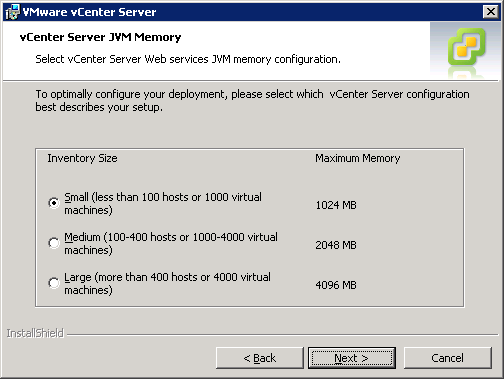
– Select vCenter Server JVM Memory
Small (less than 100 hosts or 1000 virtual machines) – Max memory: 1024
Medium (100-400 hosts or 1000-40000 virtual machines) – Max memory: 2048
Large (more than 400 hosts or 40000 virtual machines) – Max memory: 4096
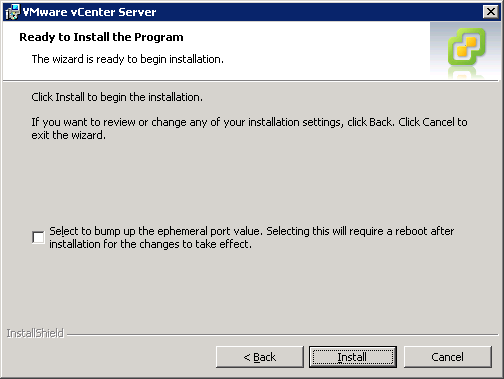
– Press Install to start the installation
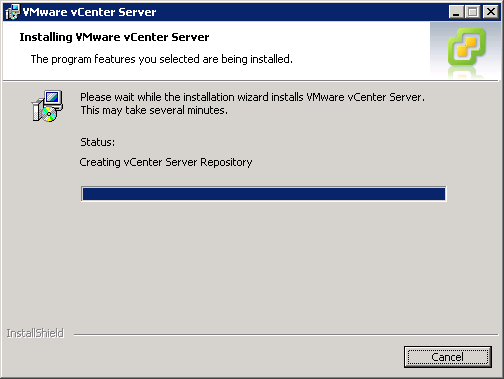
– Setup is installing vSphere vCenter Server 5.0
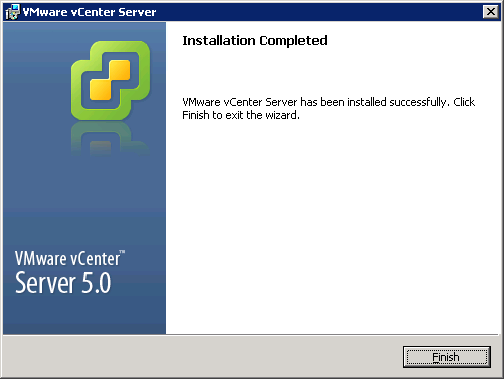
… and setup finished
Final result: vSphere vCenter Server 5.0
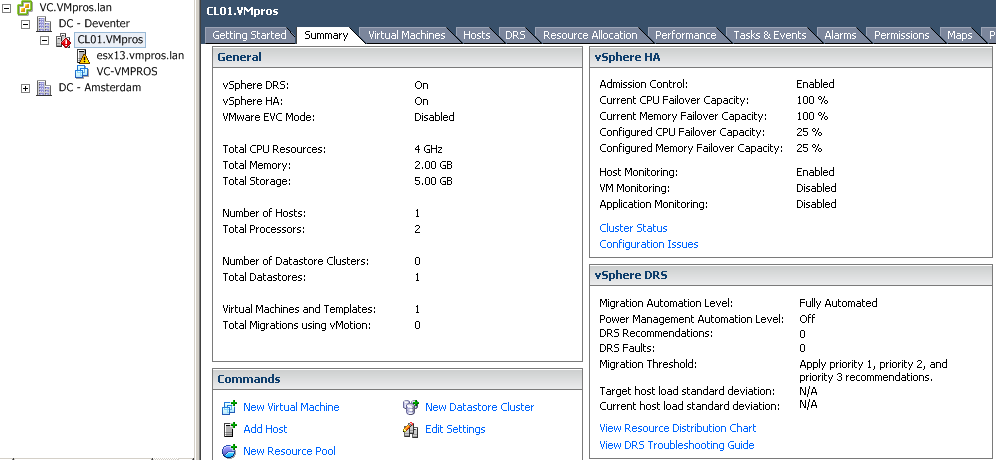


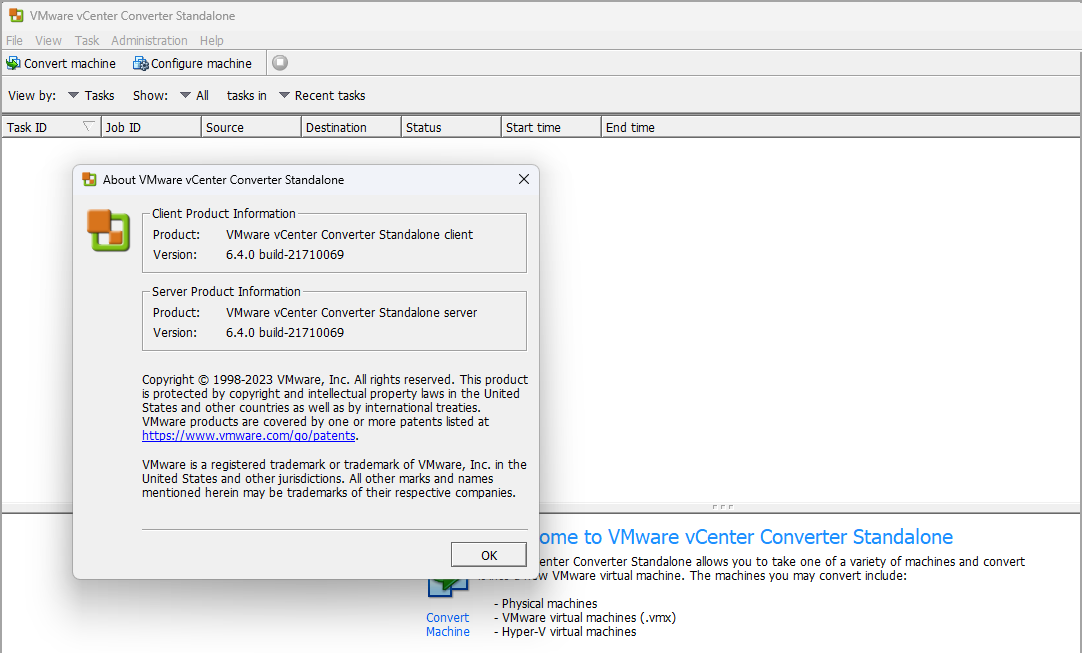
Cool, nice post