VMware: Increasing the disk space for the VMware vCenter Server Appliance in vSphere 6.0
Some months ago I installed 15 new vSphere 6.0 hosts with local flash disks. After installation I configured the VMware Syslog Service at the vCenter appliance. Few weeks later the vSphere web-client shows some warnings about disk usage
Problem
Filesystem /dev/mapperlog_vg_log usage 100%, mounted on /storage/logs
Use this command to verify which disk is experiencing disk space issues:
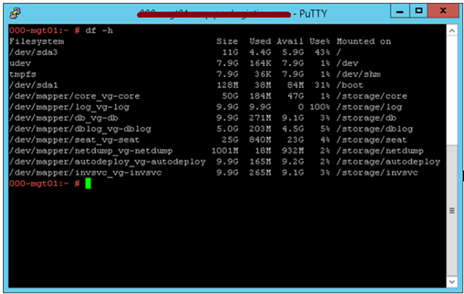
Solution
As you can see the the /storage/logs mount point is located at VMDK5
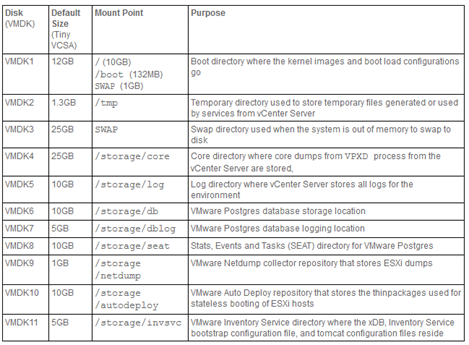
Edit de vCenter appliance virtual hardware, select disk Hard disk 5 and increase the provisioned size, in my case from 10 to 20 GB
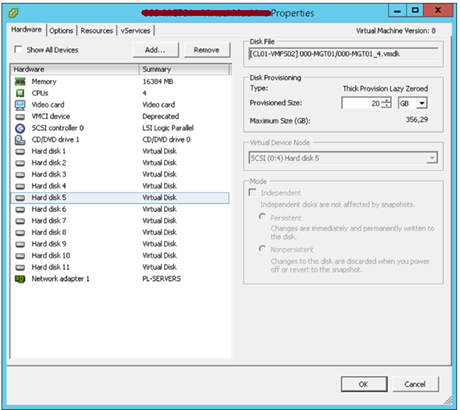
Once the virtual disk has been increased, return to the SSH session and execute this command to automatically expand any logical volumes for which the physical volumes are increased:
vpxd_servicecfg storage lvm autogrow

When the grow operation is successful, you see output similar to:
VC_CFG_RESULT=0
Run this command to confirm that the virtual disk has been successfully grown:
df -h
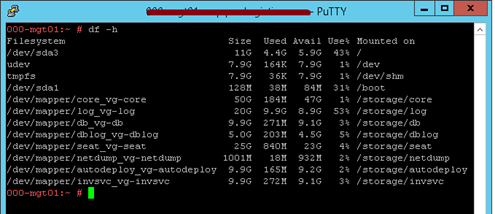
More information: VMware


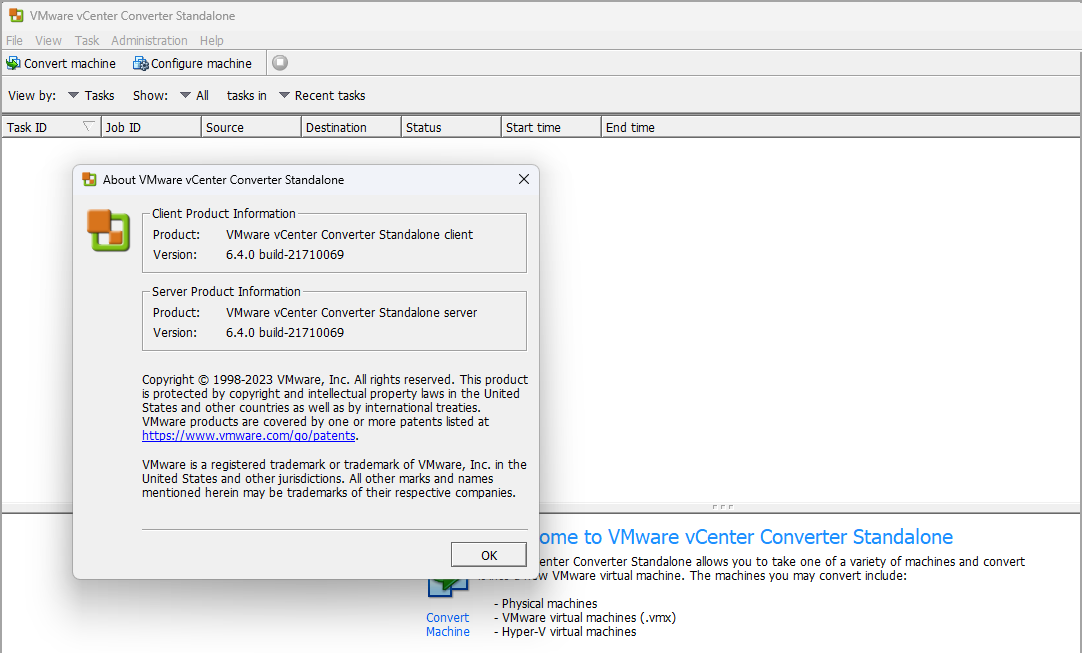
Very nice, this is what I’m looking for
Great post Sander, very useful, thanks a lot!
I had the same problem… did you discovered the reason why the log partition was full?
In my case the ESXi were really chatty 😉 seems that the default VCSA logrotate settings are not adequate even for just 2 hosts…