Upgrading the HP StorageWorks 4/16 SAN Switch firmware by console
Today I started a new project where I had to configure 2 HP StorageWorks 4/16 SAN Switches. The firmware 5.3.0 was installed. The switches are configured with a static ip address 10.77.77.77/24 you can change your laptops ip address to an ip in the specified range and login to the java applet. Another option is to connect the console cable to the switch and configure it by console. I encountered some problems trying to upgrade the firmware by using the java applet.
After changing the ip address and starting the java applet the java applet would not start. I tried different java versions but still the problem remains. The java applet starts loading until “initializing switch details” where it will freeze to load the java applet.
Instead of trying to install all know java versions to start the java applet I had to upgrade the firmware to the latest version by using the console.
I connected the console cable to the switch and powered it up and started HyperTerminal.
1. Type in “admin” to login on to the console
2. Type in “password” to login on to the console
3. Press “Ctrl-c” at this moment we don’t want to change the password
4. Type in “ipaddrshow” to show the default ip address
5. Type in “ipaddrset” to change the ip configuration
6. Press the “enter-key” until you see the DHCP[Off] prompt
7. Type in “on” to turn on the dhcp option
8. To check the version type in “version” to upgrade to the latest version we need first to upgrade to 6.0.0b.
9. Download the firmware extract the files and place the files on an FTP server.
10. Type in “firmwaredownload” to start the firmware upgrade
11. Type in the FTP-Server ip address
12. Type in the location of the firmware files located on the ftp server. Don’t forget to add “release.plist” at the end
13. Type in “y” to upgrade the firmware. You can get a cup of coffee this will take a few minutes.
14. The upgrade completed successfully
15. Start IE7 to load the applet to see if the upgrade had any effect. Browse to the ip address that was assigned by the dhcp server.
16. The login screen will popup
17. Type in the “User Name” and “Password” to load the applet
The swd77 Web Tools popup so the upgrade was successfully and works with my current java version. Now I can use the GUI to upgrade the firmware to the latest version and configure zoning.
![clip_image002[10] clip_image002[10]](https://blog.vmpros.nl/wp-content/uploads/2009/02/clip-image00210-thumb.jpg)
![clip_image004[10] clip_image004[10]](https://blog.vmpros.nl/wp-content/uploads/2009/02/clip-image00410-thumb.jpg)
![clip_image006[10] clip_image006[10]](https://blog.vmpros.nl/wp-content/uploads/2009/02/clip-image00610-thumb.jpg)
![clip_image008[8] clip_image008[8]](https://blog.vmpros.nl/wp-content/uploads/2009/02/clip-image0088-thumb.jpg)
![clip_image010[8] clip_image010[8]](https://blog.vmpros.nl/wp-content/uploads/2009/02/clip-image0108-thumb.jpg)
![clip_image012[6] clip_image012[6]](https://blog.vmpros.nl/wp-content/uploads/2009/02/clip-image0126-thumb.jpg)
![clip_image014[6] clip_image014[6]](https://blog.vmpros.nl/wp-content/uploads/2009/02/clip-image0146-thumb.jpg)
![clip_image016[4] clip_image016[4]](https://blog.vmpros.nl/wp-content/uploads/2009/02/clip-image0164-thumb.jpg)
![clip_image018[4] clip_image018[4]](https://blog.vmpros.nl/wp-content/uploads/2009/02/clip-image0184-thumb.jpg)
![clip_image020[4] clip_image020[4]](https://blog.vmpros.nl/wp-content/uploads/2009/02/clip-image0204-thumb.jpg)
![clip_image022[4] clip_image022[4]](https://blog.vmpros.nl/wp-content/uploads/2009/02/clip-image0224-thumb.jpg)
![clip_image024[4] clip_image024[4]](https://blog.vmpros.nl/wp-content/uploads/2009/02/clip-image0244-thumb.jpg)
![clip_image026[4] clip_image026[4]](https://blog.vmpros.nl/wp-content/uploads/2009/02/clip-image0264-thumb.jpg)

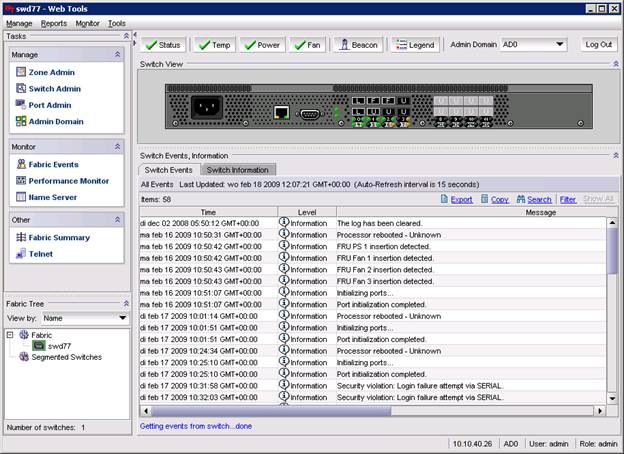
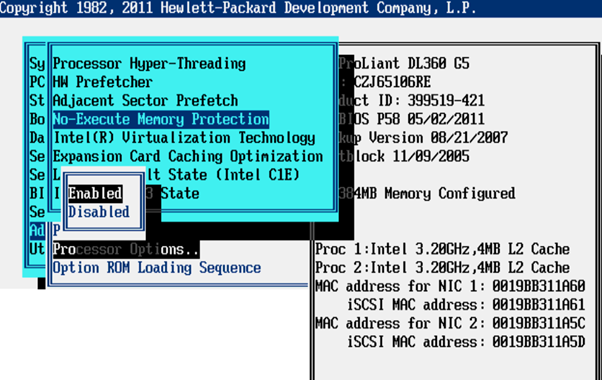
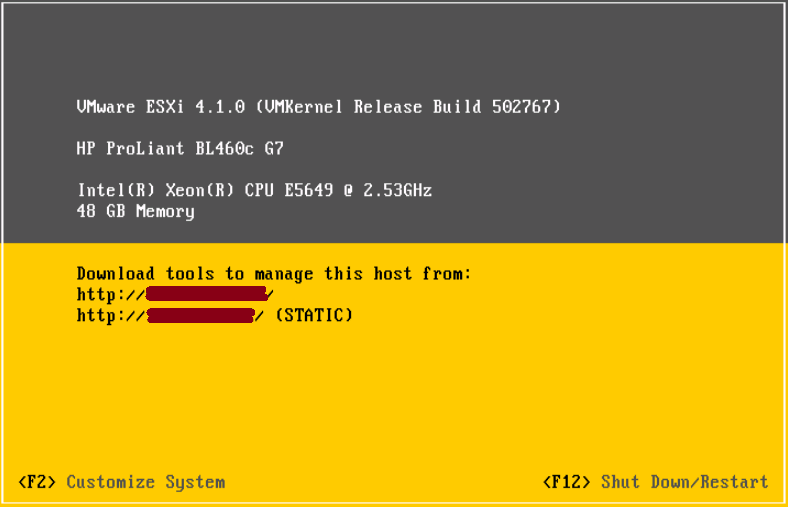
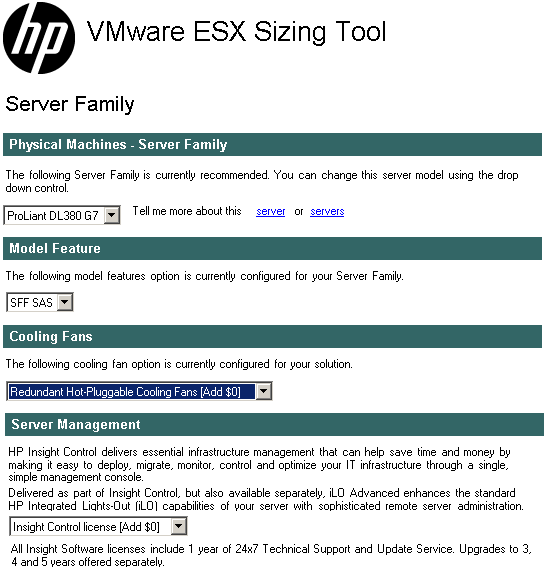
Thanks for the telnet instructions. HP documentation is lacking.
Do you know why Java applet didn’t load. I have the same problem with version 6.4.0b, java applet doesn’t load. I have an error message and applet freezes at 19%. I can access, as you do, with CLI, but is easier lo use GUI.
I will apreciate if you have an answer.
We are already on version 6.2.0 how would I go about updating to the latest version, do I have to install each update or can I jump straight to the latest version?
Regards