VMware: Installing the Performance Overview Plug-In in VirtualCenter 2.5 Update 4 (1008296)
Performance Overview is an optional plug-in available with VirtualCenter 2.5 Update 4. If the Performance Overview plug-in is installed, the Performance Overview tab in the VirtualCenter displays a single view of key performance metrics for CPU, memory, disk, and network without navigating through multiple charts.
Prior to installing the Performance Overview plug-in, perform the following steps:
- Copy the VirtualCenter 2.5 Update 4 build to the VirtualCenter Server system.
Note: If the contents of the folders vpx\perfCharts (iso) or bin\perfCharts (ZIP) are not copied to the local drive of the VirtualCenter Server, an Access Denied error appears when the install.bat command is run later in the installation process. - If you are upgrading to VirtualCenter 2.5 Update4, stop the VMware Infrastructure Web Access service before upgrading the VirtualCenter.
- Install or ugrade to VirtualCenter 2.5 Update 4 and start the VMware Infrastructure Web Access service.
- Dowload Java SE Development Kit 6u11, and install JDK 1.6.
- Configure the environment variables:
- Right-click My Computer and click Properties.
- In the Advanced tab, click Environment Variables.
- In the System variable list, select Path and click Edit.
- In Variable value, enter C:\Program Files\Java\jdk1.6.0_11\bin\
If an older version of JRE is present, run the following command in the command window:
set path=C:\Program Files\Java\jdk1.6.0_11\bin\;%path% -
In the System variable list, select JAVA_HOME and click Edit.
If JAVA_HOME does not exist, click New and in the Variable name, enter JAVA_HOME. -
In Variable value, enter C:\Program Files\Java\jdk1.6.0_11\bin\
-
Log out and log back in to the VirtualCenter Server.
To install the Performance Overview plug-in:
- In the command window of VirtualCenter Server system, go to the vpx/perfCharts folder, the location where the Performance Overview plug-in is available.
If you are using the ZIP file, go to the bin\perfCharts folder. - Run install.bat <VirtualCenter_Username> <VirtualCenter_Password>
Note:
- If the VirtualCenter Server is using the Oracle database, see Performance Overview Plug-In Requirements When VirtualCenter Is Using the Oracle Database (KB 1008328).
- If the VirtualCenter Server is using the SQL Express Bundled database, see Performance Overview Plug-In Requirements When VirtualCenter Is Using the SQL Express Bundled Database (KB 1008329).
- If you did not stop the VMware Web Access service before upgrading to VirtualCenter 2.5 Update 4, see Performance Overview Charts Might Fail to Display if VirtualCenter Is Upgraded Without Stopping the VMware Infrastructure Web Access Service (KB 1008330).
Check out the complete knowledge base article after the jump
| Source: | 1008296 |


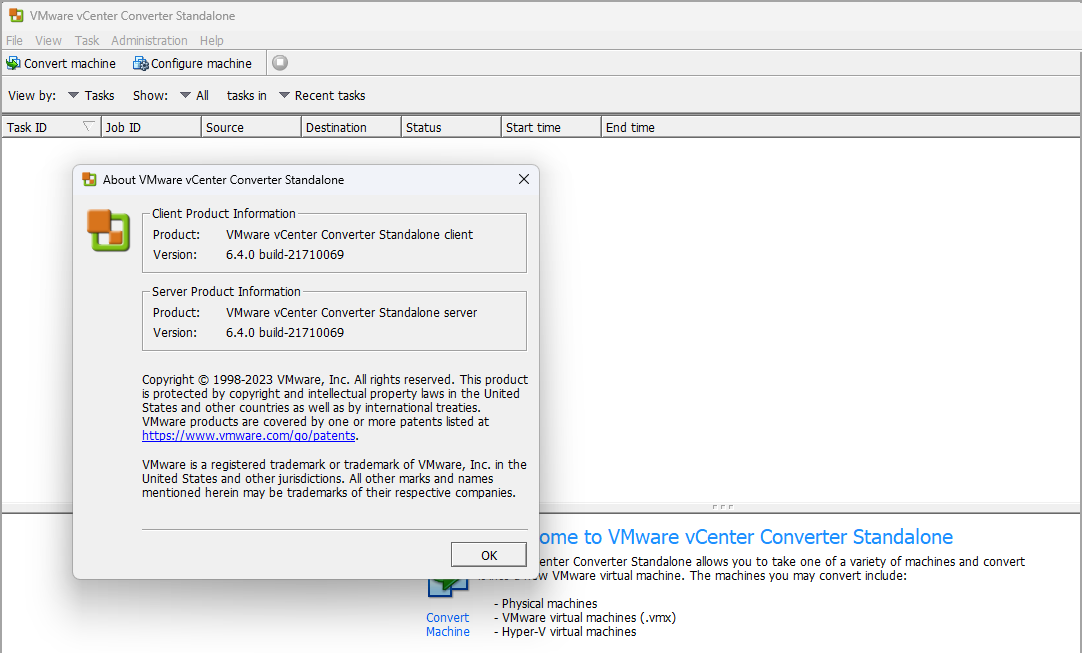
1 thought on “VMware: Installing the Performance Overview Plug-In in VirtualCenter 2.5 Update 4 (1008296)”