VMware: Changing the IP address of the Service Console on an ESX host (1006946)
This article provides steps for changing the IP address of the Service Console on an ESX host.
Prior to changing the IP address of Service Console on ESX hosts
Take the following in to consideration prior to changing the IP address of the Service Console:
- Changing the primary Service Console’s IP address may result in network connectivity loss.
- Connect to ESX shell via a remote console or a KVM console. The PUTTY or SSH connection terminates during IP address change.
- VMware HA and DRS, if enabled, requires must disabled to eliminate failover.
- Disconnect and remove the host from VirtualCenter.
- Change the DNS database for the forward as well as the reverse entries if applicable.
- For manual resolution in /etc/hosts, change the IP for each ESX host in the VMware HA cluster and if needed in any other host in your environment.
- If there is more than one Service Console present, determine the primary by checking /etc/sysconfig/network for default gateway device and IP address.
Changing the IP address on ESX 2.5
To change the IP address on ESX 2.5:
- Run the following command to stop the network service:
esx# service network stop - Change the IP and net mask in the correct file. Edit the /etc/sysconfig/network-scripts/ifcfg-eth0 file and change the IP and the net mask.
- Change the gateway configuration. Edit the /etc/sysconfig/network file and change the gateway IP if needed.
- Run the following commands to restart the interface and the network:
- esx# ifdown eth0
- esx# ifup eth0
- esx# service network start
Changing the IP address on ESX 3.x
To change the IP address on ESX 3.x:
- Run the following command to stop the network service:
esx# service network stop - Run the esxcfg-vswif command to change the IP of the hosts:
esx# esxcfg-vswif -i NEW_IP_ADDRESS -n MASK_ADDRESS vswif 0 - Edit the /etc/sysconfig/network file and change the gateway IP if needed.
- Run the following command to restart the network:
esx# service network start - Add the host back to VirtualCenter using a FQDN (preferably) or by its IP.
- Reconnect host to VirtualCenter (if applicable)
For additional information, see How to configure networking from the Service Console command line (1000258).
Additional Information
For related information, see Identifying issues with and setting up name resolution on ESX Server (1003735).
Check out the complete knowledge base article after the jump
| Source: | 1006946 |
[ad#ad-banner]


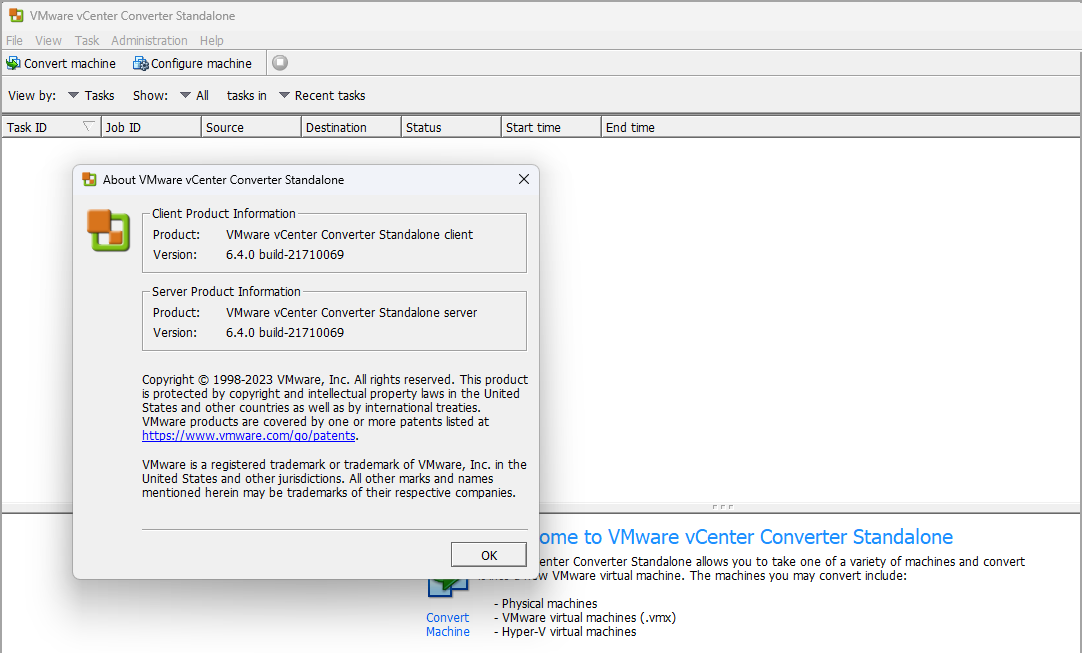
See also https://blog.vmpros.nl/2009/08/04/vmware-change-vshphere-service-console-ip-address/