VMware: Active snapshots but can’t see them in Snapshot Manager
Today I got some problems with backing up one of my VM’s using VMware Data Recovery. I was looking what was going wrong after a few failures.. And yes.. hanging snapshots
Trying to remove the snapshots was a little bit different. When I went into the “Snapshot Manager” there were no active snapshots and I couldn’t delete the files. But while browsing the Datastore I saw many active snapshots.
Current situation:
– You can “Revert to Current Snapshot” via menu..
– But.. in the “Snapshot Manager” I didn’t see the active snapshots and my options were grayed out.
– Browsing the Datastore there are many active snapshots..
Resolve the issue: Option 1
– Create a new snapshots in the menu, call it “Test”;
– Goto Snapshot Manager. You can now see the “Consolidate Helper –0” as active snapshot + my own created snapshot: “test”
– Select your “Test” snapshot and press “Delete All”
Hopefully your problem is solved 🙂
Resolve the issue: Option 2
Of course in my case it didn’t solve my problem, I received this errors:
Unable to access file <unspecified filename> since it is locked
A general system error occurred: Protocol error from VMX.
This problem occurred after creating a backup with VMware Data Recovery, so I decided to check my Data Recovery logs and VM settings. After checking my VM settings I saw Hard disk 2. I thought I’d never added a second disk on this VM?
– Hard Disk 2 = Disk file location [SAN OS] SDENERGIE01/SDENERGIE01_1.vmdk
– Hard Disk 2 = Independent
– Hard Disk 2 = Also mounted on “SDENERGIE01” VM
So the only explanation was that the disk is also mounted on a second VM as a Independent disk. That is why I received “Unable to access file <unspecified filename> since it is locked”.
– Power Off the VMware Data Recovery VM
– Select Hard Disk 2 (the extra hard disks) and click “Remove”. Be careful here, selecting just “Remove from Virtual Machnie”, and don’t delete files from disk!
– Power On “VMware Data Recovery” VM
– Repeat solution Option 1 (^ above)
Problem solved. My Datastore is snapshot free without any downtime 🙂
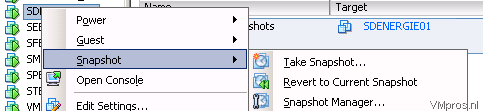
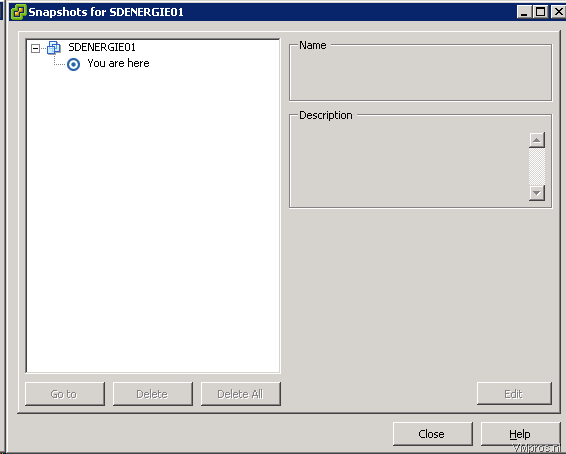
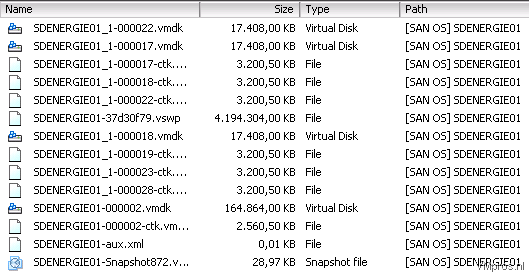
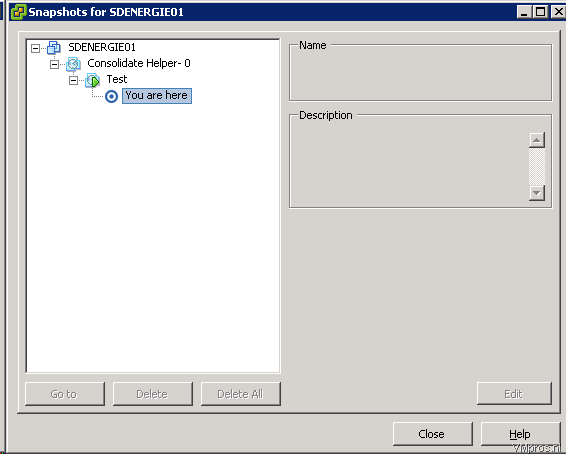

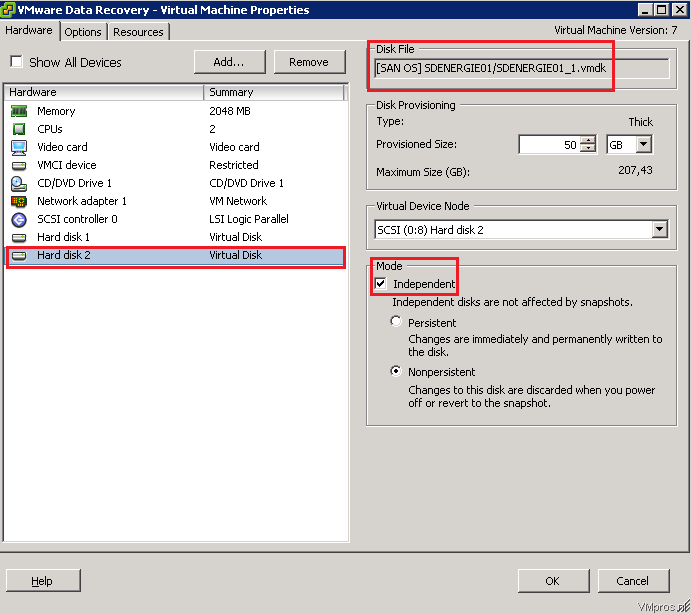
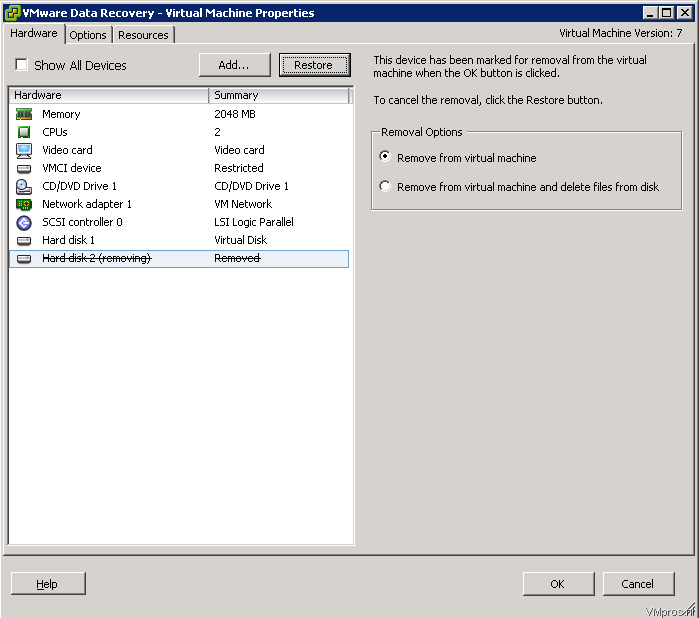
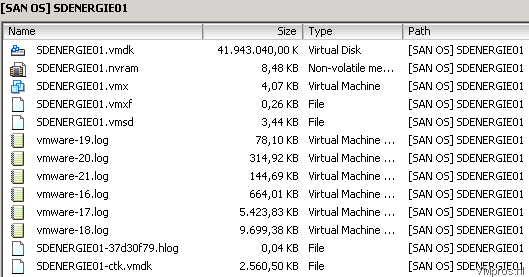


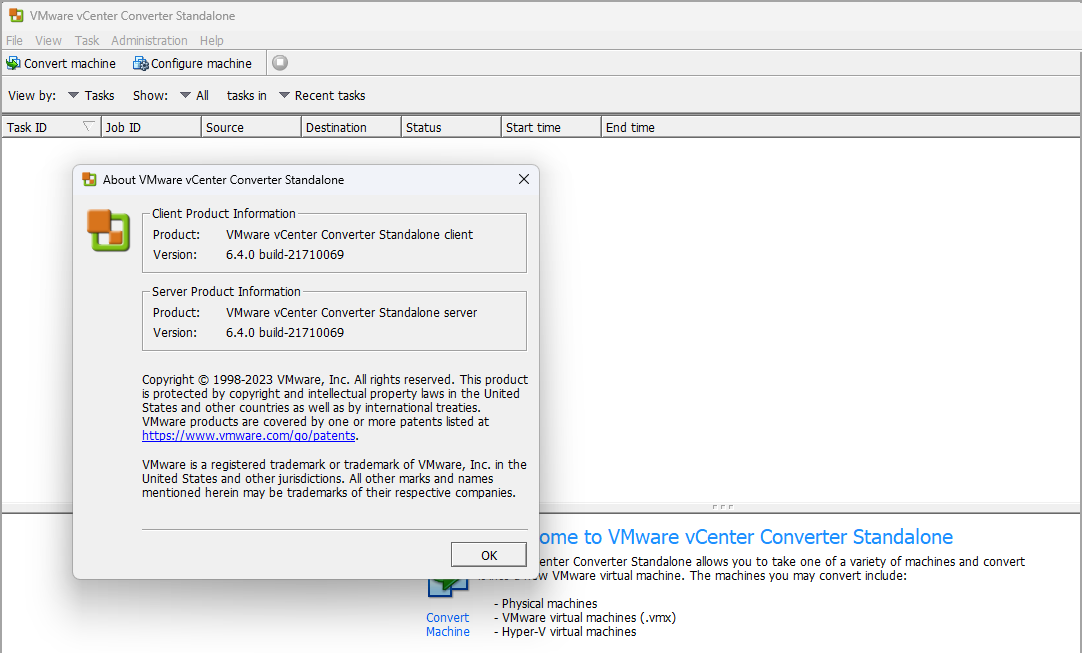
Echt de bom ouwe
This post has saved my knightmare!
Thank you very much!
I have no second harddisk in de settings of my VM, but I still receive the message “Unable to access file since it is locked” when I try to delete the snapshot.
My first and only virtual harddisk of the VM is pointing to the snapshot file.
Best How To… Hands down! Thanks for the life saving post. My hard drives were connected to an Avamar Proxy for anyone that uses Avamar.
Hi to all !
I had disconnect the hd from my veeam virtual machine manager and I had cancelled the old snapshots that was blocked
now all works!
thanks a lot
Hi,
Nice sharing, very nicely eleborated, appreciate.
BR,
MAZ
I experienced similar. Using VEEAM with API I lost communication and/or power. Nonetheless, My VM was hosed.
I found the additional connected drives as you mentioned in this blog. Removed them w/o deleting. Then removed the VEEAM snapshot that had a description of VEEAM Snapshot ‘Please do not delete”. Or something like that. I still received an error starting the VM – Something about CBT error. Found another blog that mentioned creating a new snapshot and deleting that one should remove the ctk file. It worked and I could start the VM.
Downer is that later when I tried to move my the Datastore VM off to a new iSCSI box I recieved an error. I have seen posts on the inet re: others with same VMFS error when deleting a VM- for me formatting the datastore after moving the VM’s will suffice )
When Attempting to move my VEEAM BURPL VM to a new datastore – the move process was terminated due to the ‘can’t delete the vm file.. I then copied the file to a local PC. Guess what? There’s was a Delta file….
I searched the internet for a way to remove this. I found this post.
My next step was – I copied the delta file and related file up to the new datastore VM folder. My vm started.
I powered off the VM and created a new snapshot. With the VM off – the process was completed in seconds. I checked and no additional previous snapshots (as mentioned in step 1) were listed in teh snapshot mgr. I thought … hum.. I click delete all. The process began to 20% ……… 30%….. 35%. This in about 5 minutes with the VM off. I’m thinking- This is combining the delta and removing the snapshot that was not visible. Sure enough. The -000001 file is now gone from the datastore.
Long post – hope the details help others..
.
– the reference above CBT should say .ctk
Nice post saved my day. Thanx
just to help anyone else out who didnt read the article properly. the extra attached hard drives will be attached to the “VMware Data Recovery” VM.
shut this down and remove.
Also uncheck take snapshot of memory when doing the test snapshot.
fixed my problem. thanks
Two thumbs up! This is exactly what i’ve experienced and this post saved my day. BTW i have to agree with the last comment. You should explicitly point out that the extra virtual hard disks are attached to VMware Data Recovery rather than the original Vm in question.
We are using Data Protector 7.0 Virtual Environment for virtual machine image backup. After backup operation Data protector is mounting the virtual machine disk to Virtual Center. This operation is locking the Virtual machine disks and it is creating Snapshot file. Firstly we removed the all disks on Virtual Center. After this right click the Virtual machine > Snapshot > Consolidate. It fixed our locked problem.
But can someone tell me why its happening? As per my knowledge DP creates a snapshot before executing backup but in this scenario, it’s mounting an independent disk instead.
Good solutions described Sander