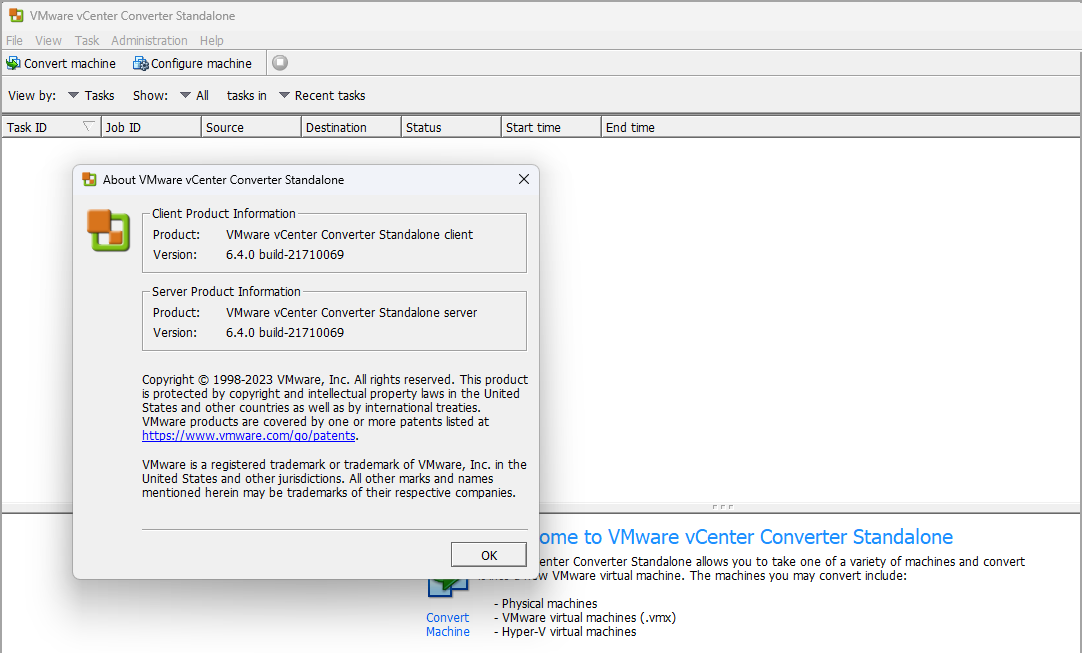VMware: Workstation 7.1.1 release notes
New Features in VMware Workstation and VMware Player
Highlights:
- VMware vSphere 4.1 is now supported as a guest operating system ;
- Resolves issue preventing USB service to fail to start causing USB devices to not work in a virtual machine;
- Corrects the error message displayed after a host crash occurs while working with the virtual machine;
- Enables mapping multiple partitions of a VMDK to your host machine with write access;
- OpenGL 2.1 support for Windows 7 and Windows Vista guests — Improves the ability to run graphics-based applications in virtual machines.
- Improved Graphics Performance — Enhanced performance with better benchmarks, frame rates, and improved rendering on Windows 7 and Windows Vista guests allows you to run various graphics-based applications. In addition, major improvements in video playback enable you to play high-resolution videos in virtual machines.
- Automatic Software Updates — Download and install VMware Tools, new, and maintenance release updates when available.
- Autologon — Save your login credentials and bypass the login dialog box when you power on a Windows guest. Use this feature if you restart the guest frequently and want to avoid entering your login credentials. You can enable Autologon and use direct launch to open guest applications from the host.
- Direct Launch — Drag guest applications from the Unity start menu directly onto the host desktop. Double-click the shortcut to open the guest application. The shortcut remains on the desktop after you exit Unity and close VMware Workstation or VMware Player.
- OVF 1.0 Support — Import or export virtual machines and vApps to upload them to VMware vSphere or VMware Cloud. The VMware OVF tool is a command-line utility bundled in the VMware Workstation installer. Use this tool along with VMware Workstation to convert VMware .vmx files to .ovf format or vice versa. VMware recommends that you use the OVF command-line utility. For more information, see the OVF Web site and OVF Tool User Guide.
- Eight-Way SMP Support — Create and run virtual machines with a total of up to eight-processor cores.
- 2TB Virtual Disk Support — Maximum virtual disks and raw disks size increased from 950GB to 2TB.
- Memory Management — User interface enhancements have simplified the handling of increased virtual memory capacity.
- User Experience Improvement Program — Help VMware improve future versions of the product by participating in the User Experience Improvement Program. Participation in the program is voluntary and you can opt out at any time. When you participate in the User Experience Improvement Program, your computer sends anonymous information to VMware, which may include product configuration, virtual machine configuration, usage and performance data, and information about your host system specifications and configuration.
The User Experience Improvement Program does not collect any personal data, such as your name, address, telephone number, or email address that can be used to identify or contact you. No user identifiable data such as the product license key or MAC address are sent to VMware. VMware does not store your IP address with the data that is collected.
For more information about the User Experience Improvement Program, click the Learn More link during installation or from the VMware Workstation and Player Preferences menu.