VMware: Create performance logging with ‘esxtop’ and view with ‘perfmon’ – Part 1
You can monitor/check your ESX performance with esxtop, by generating a share to your vCenter Server and view the results with Perfmon you can follow this article.
Create Credentials:
1. I created a new share on my vCenter 2003 on E:\Logging\
2. I created a new user with username: Logging and password: Logging
3. On the new created folder I add the Logging account with full permissions to the security rights:
Open ESX Firewall:
Open “SMB Client” (ports tcp/137-139,445) in ESX Firewall to reach the Windows share.
Configuration:
Logon your console or Putty with root rights for continue the configuration,
Create a new folder to store your .csv results:
mkdir /mnt/logging
Create the Windows mount point:
mount -t cifs //172.16.254.203/Logging -o username=Logging,password=Logging/mnt/logging
Make sure your ESX firewall settings already set, if not you receive this error:
mount error 111 = Connection refused
Refer to the mount.cifs(8) manual page (e.g.man mount.cifs)
Diagnostics:
ESXTOP options:
esxtop [-] [h] [v] [b] [s] [R vm-support_dir_path] [d delay] [n iter]
After this you can set the esxtop parameters to run the diagnostics and reschedule or run once the in batch mode:
esxtop –b –d 3 –n 20 >/mnt/logging/ESX.csv
Little note: make sure your NTP settings are correct
You can stop/kill the batchmode with CTRL + C
Results:
The results are collected in E:\Logging\ESX.csv on my vCenter server:
With a few days I’ll finish part II to read the .csv with Perfmon and make some scheduled tasks with the esxtop overview.
More information: http://communities.vmware.com/docs/DOC-9279
More information: http://www.vmware.com/pdf/esx2_using_esxtop.pdf
Source: Matthijs van den Berg – B3RG.nl
[ad#ad-banner]
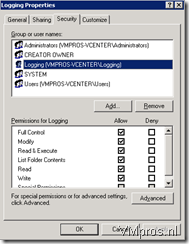
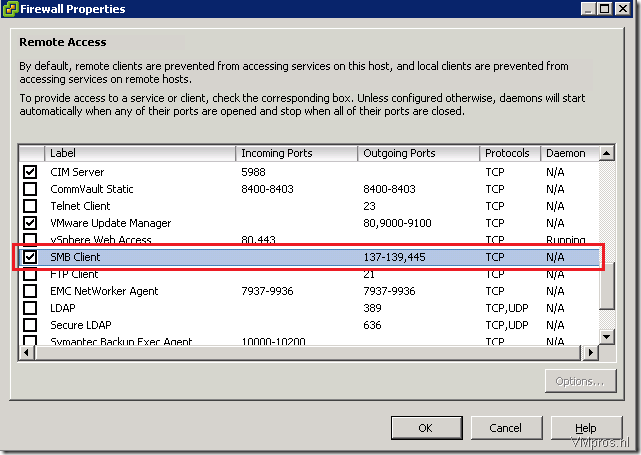
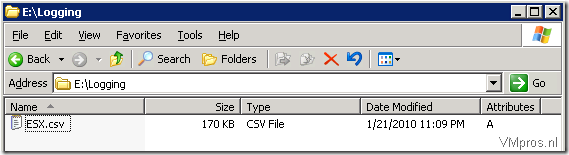



1 thought on “VMware: Create performance logging with ‘esxtop’ and view with ‘perfmon’ – Part 1”