VMware: How to create a bootable ESXi USB Stick with UNetbootin
Last year we already posted about creating a bootable USB stick. In the last post we used WinImage to create the bootable USB stick to boot ESXi. Some time ago I found a tool which makes it much easier to create a bootable ESXi USB Stick. I am going to use UNetbootin to create bootable USB stick. You can download it here.
1. First connect the USB stick and start UNetbootin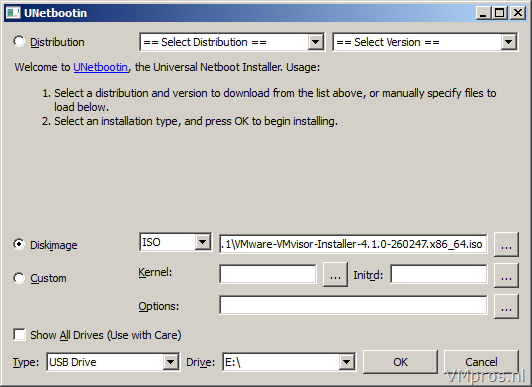
2. Select Diskimage and browse to the ESXi iso installer
3. Select your USB Drive and press oke
4. Click YES
5. Now you’re ready to start the ESXi installation.
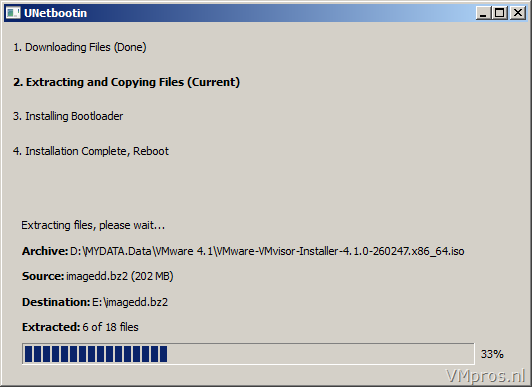
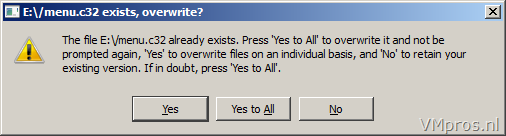
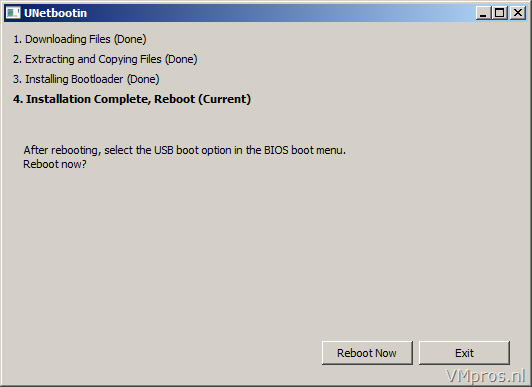


Nice post. I’ve done the same thing but with multiple ISO’s on the same stick. I shall update my blog soon about it.
Thank you, thank you, thank you … the simplest tool to use and allowed me to add a ks.cfg file and edit the isolinux.cfg and syslinux.cfg to read from the usb to get a unattended install with the network settings and password configured. Brrrrilliant!
Sorry – mant to add this was an esxi 4.1 install.
@alibax22: Could you please post the content of your ks.cfg-file?
And what exactly do I have to edit in isolinux.cfg AND syslinux.cfg?
hi again
Sky
I tried the above steps, but just when it’s ready to start installing I get:
“Unable to find the system image to install”.
Any idea what would be wrong?
Jaap
@Jaap
The 4.1 installer is hard coded to read the install from the CD-ROM. You have to change a few cfg files on the USB after you’ve made it.
http://communities.vmware.com/thread/75792
Oops. Wrong link!
http://benincosa.org/blog/?p=171
@Jaap, I get the same error. After initial boot and load of the .gz and .vgz files, you select the install target, and then you get:
ESXi 4.1.0 Installer
Installation operation Failed!
The installation operation has encountered a fatal error:
Unable to find the system image to install. This is due to the image not being mounted correctly or the CD-ROM not being supported.
On another blog (http://benincosa.org/blog/?p=171) they reference altering the syslinux.cfg to include a Kickstart file, which points at a USB-based install, but I have only gotten errors from this method as well.
Right now, I’m stuck too! 🙁
Anyone else with ideas/solutions?
@Scott
You have to use a kickstart file right now for ESXi 4.1 unless you do some sort of mod.tgz in the syslinux.cfg. What are the errors you got when you tried the kickstart file? We were able to get it to work pretty well. There were a few problems we had
– Some USB drives (Western Digital) have FAT partitions on both ends
– Some drives can’t be read without including a mod.tgz that includes an .mtoolsrc file
The easiest way I’ve done it is by using a standard 2GB USB stick and using the weasel default ks.cfg file.
Thanks, helped me a lot
Hi,
For those who have problem with kickstart script, I used a different syntax in the syslinux.cfg
instead of “ks=usb”, I write “ks=usb:/ks.cfg” (cf vsp_41_esxi_i_vc_setup_guide.pdf page 46) and it worked.
here the syslinux.cfg I used:
default menu.c32
menu title VMware VMvisor Boot Menu
timeout 80
label ESXi Installer
menu label ^ESXi Installer
kernel mboot.c32
append vmkboot.gz ks=usb:/ks.cfg — vmkernel.gz — sys.vgz — cim.vgz — ienviron.vgz — install.vgz
label ^Boot from local disk
menu label ^Boot from local disk
localboot 0x80
Dank u wel heel mooi gedaan.
@externe harde schijf defect
Hi
I have tried this on my testserver – which is an HP BL460c G1
I cannot get the boot from local disk to work
After the installation of ESXI the server boots and come back to the menu.
I will then choose to boot from local disk to check the installation
Which other commands can I use instead of localboot 0x80?
Maybe this is an BIOS problem