VMware: Complete installation VMware vSphere ESXi 5.0.0
I just finished the (first) installation of the new release: vSphere 5.0 , in this post I show you the complete installation of a VMware vSphere ESXi 5.0.0 host.
Installation process:
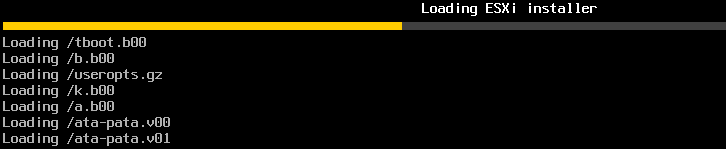
– Setup is loading files
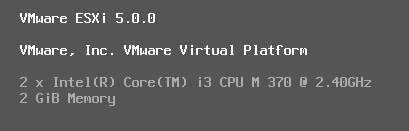
– Setup is checking hardware
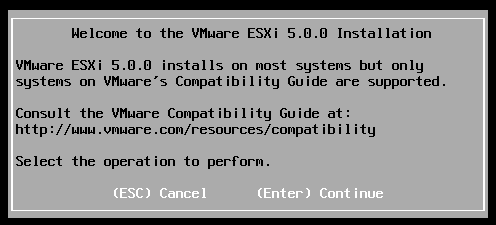
– Press [Enter] to continue
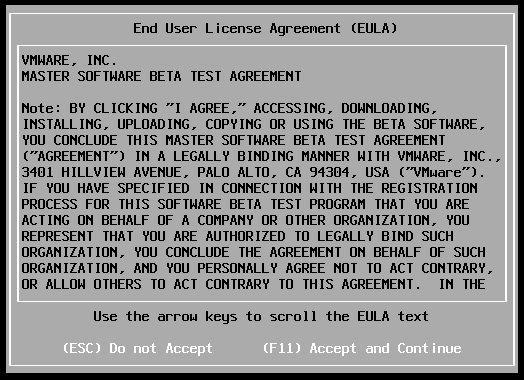
– Accept the EULA, press F11

– Setup is scanning hardware
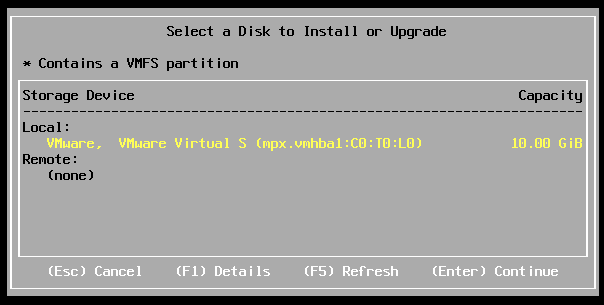
– Select disk to install vSphere ESXi 5.0
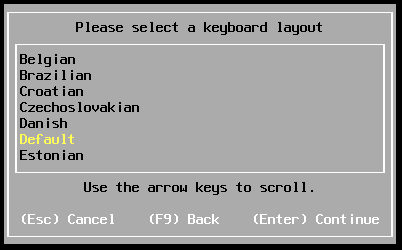
– Select keyboard layout, in my case “Default”

– Configure “root” password

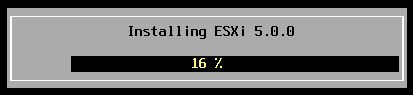
– Setup is started
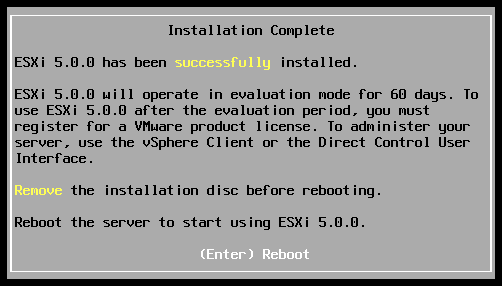 .
.
– Few minutes later, the vSphere ESXi 5.0.0 installation has completed
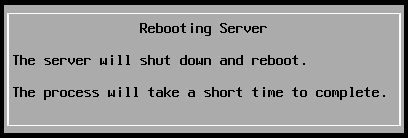
– Restart server
Console and menu options:
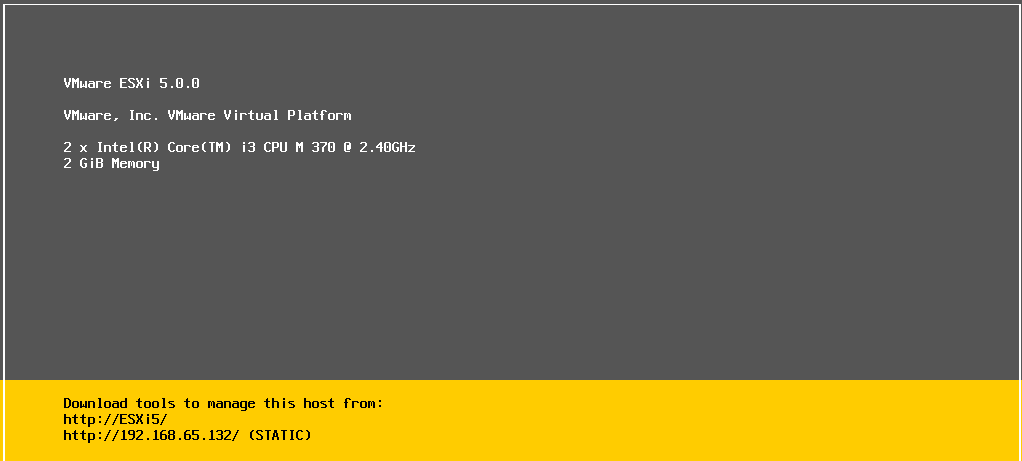
– Console default screen
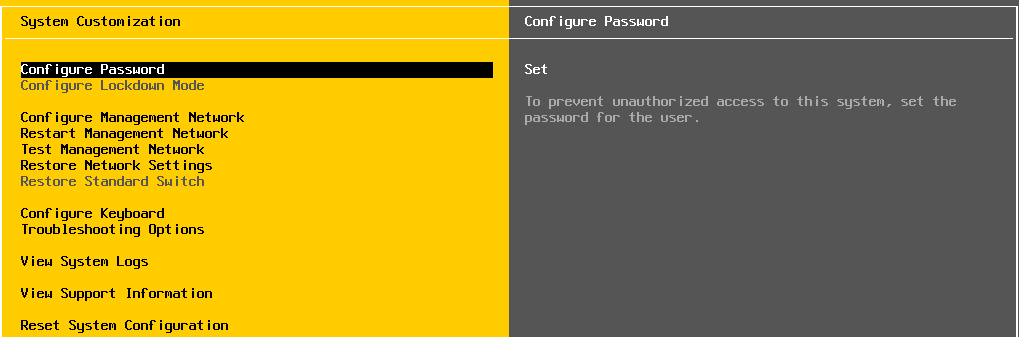
Configure Password
To prevent unauthorized access to this system, set the password for the user
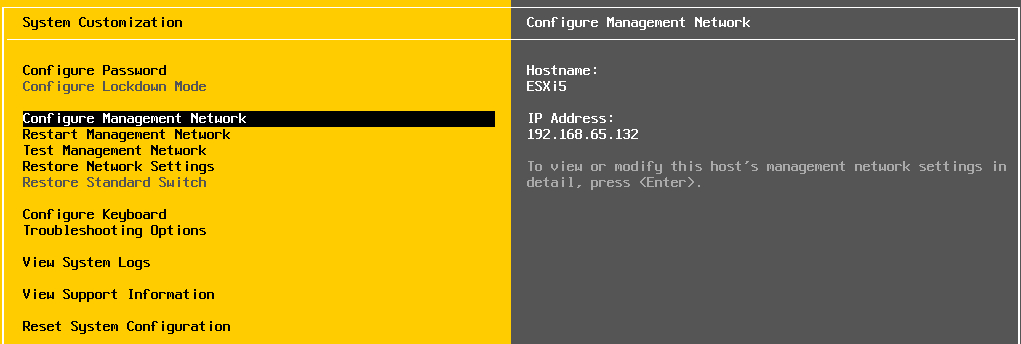
Configure Management Network
To view or modify this host’s management network settings in detail, press (Enter).

Network Adapters
The adapters listed here provide the default network connection to and from this host. When two or more adapters
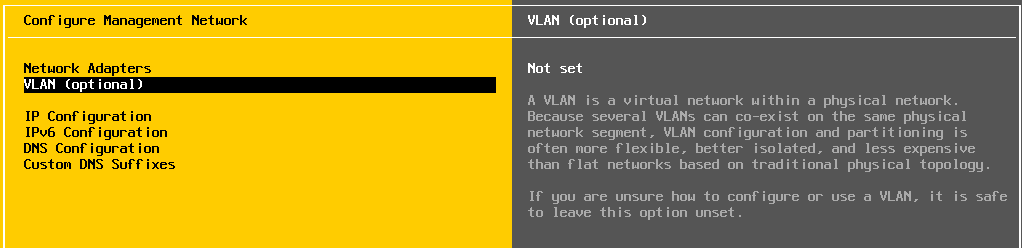
VLAN (optional)
A VLAN is a virtual network within a physical network. Because several VLAN’s can co-exist on the same physical network segment, VLAN configuration and partitioning is often more flexible, better isolated, and less expensive than flat networks based on traditional physical topology.
If you are unsure how to configure or use a VLAN, it is safe to leave this option unset.
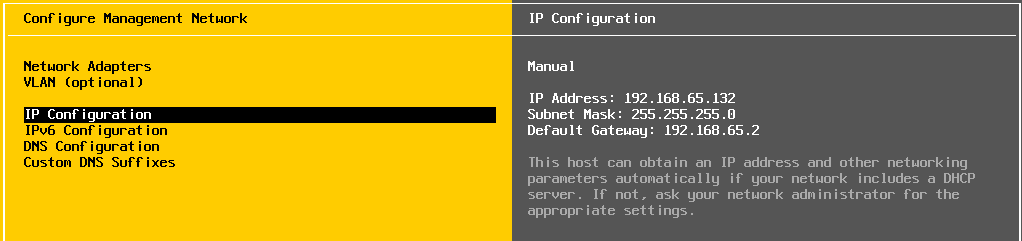
IP Configuration
This host can obtain an IP address and other networking parameters automatically if you network includes a DHCP server. If not, ask you network administrator for the appropriate settings.

IPv6 Configuration
This host can be configured to support IPv6. A restart of the host will be required to enable or disable IPv6.
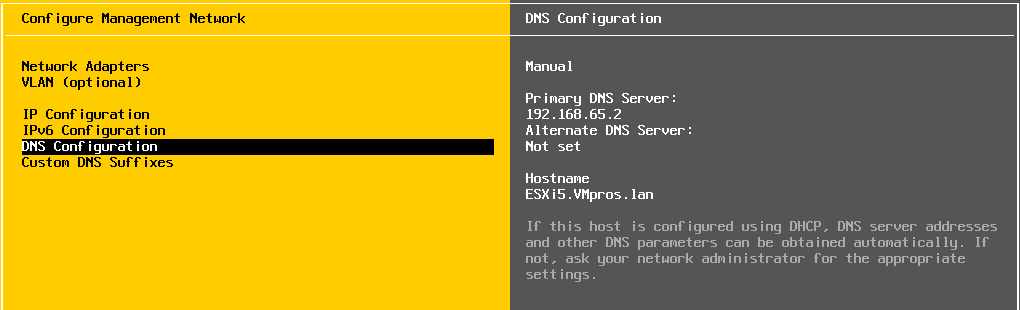
DNS Configuration
If this host is configured using DHCP, DNS server addresses and other DNS parameters can be obtained automatically. If not, ask you network administrator for the appropriate settings.

Custom DNS Suffixes
When using short, unqualified names, DNS queries will attempt to locate the specified host by appending the suffixes listed here in the order shown until a match is found or the list is exhausted.
If no suffixes are specified here, a default suffix list is derived from the local domain name.
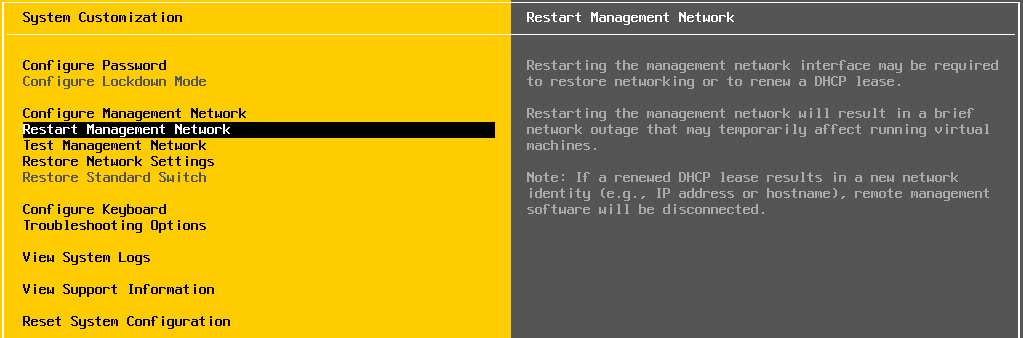
Restart Management Network
Restarting management network interface may be required to restore networking or to renew a DHCP lease.
Restarting the management network will result in a brief network outage that may temporarily affect running virtual machines.
Note: If a renewed DHCP lease result in a new network identity (e.g., IP address or hostname), remote management software will be disconnected.
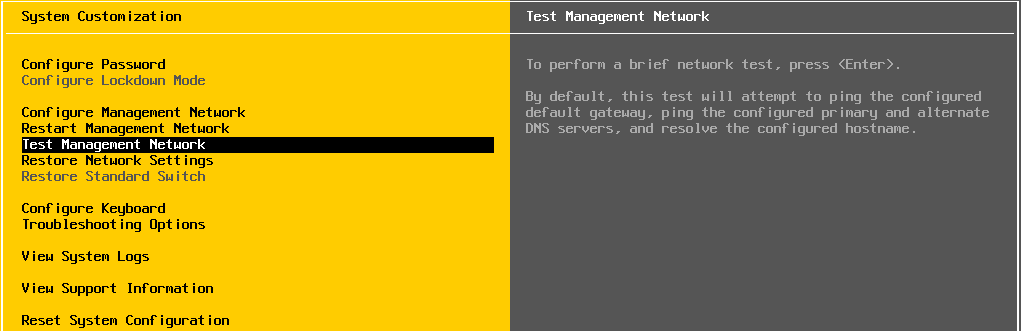
Test Management Network:
To perform a brief network test, press (Enter).
By default, this test will attempt to ping the configured default gateway, ping the configured primary and alternate DNS servers, and resolve the configured hostname.
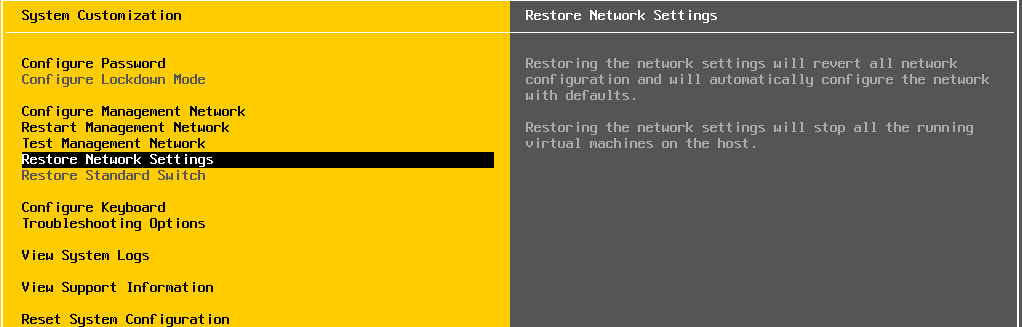
Restore Network Settings
Restoring the network settings will revert all network configuration and will automatically configure the network with defaults.
Restoring the network settings will stop all the running virtual machines on the host.
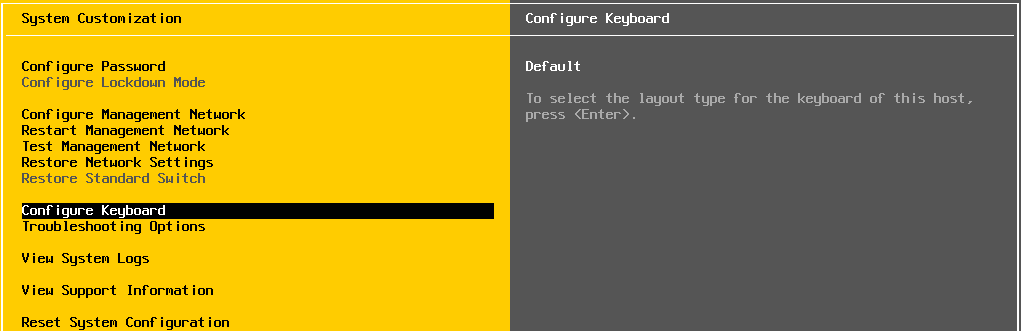
Configure Keyboard
To select the layout type for the keyboard of this host, press (Enter).
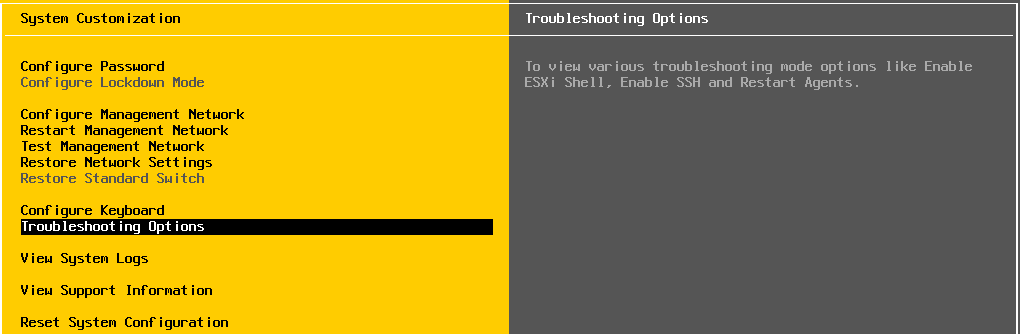
Troubleshooting Options
To view various troubleshooting mode options like Enable ESXi Shell, Enable SSH and Restart Agents

Enable ESXi Shell
Change current state of the ESXi Shell

Enable SSH
Change current state of SSH

Modify ESXi Shell timeout
Modify the amount of time before shell logins are automatically disable

Restart Management Agents
The management agents are the programs that allow remote management software to monitor control of this host.
Restarting the management agents will disconnect all remote management software and will effect all running services
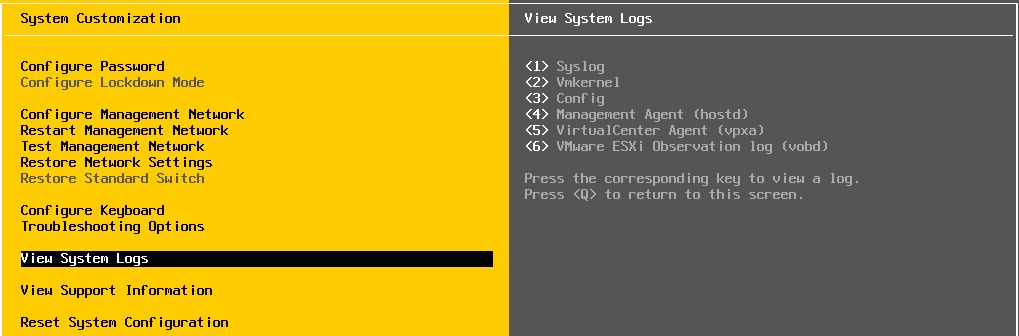
View System Logs
[1] Syslog
[2] Vmkernel
[3] Config
[4] Management Agents (hostd)
[5] Virtual Center Agent (vpxa)
[6] VMware ESXi Observation log (vodb)
Press the corresponding key to view a log.
Press [Q] to return to this screen
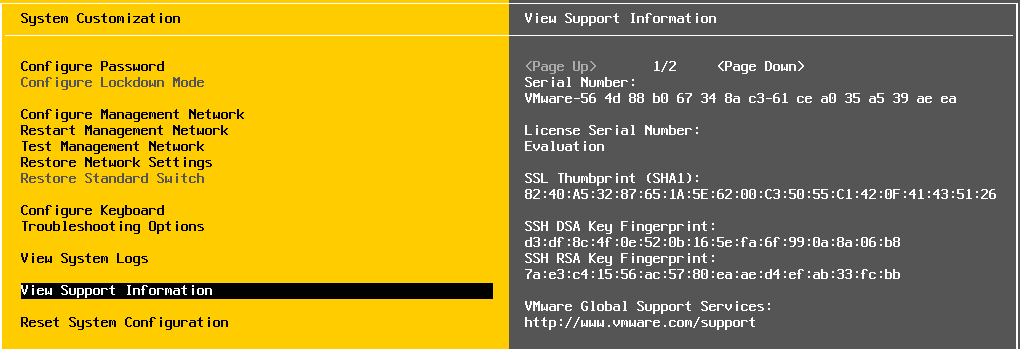
View Support Information
Serial Number
License Serial Number
SSL Thumbprint
SSH DSA Key Fingerprint
VMware Global Support Service

Reset System Configuration
Warning!
All system parameters will be reverted to their software defaults, including any parameters customized by the hardware manufacturer. The root password will be reset to nothing, which may allow unauthorized access to you system. All virtual machines will be unregistered.
This operation requires a restart of the host. It is recommended to previously shut down or migrate running virtual machines off this host.
Connected to the host:
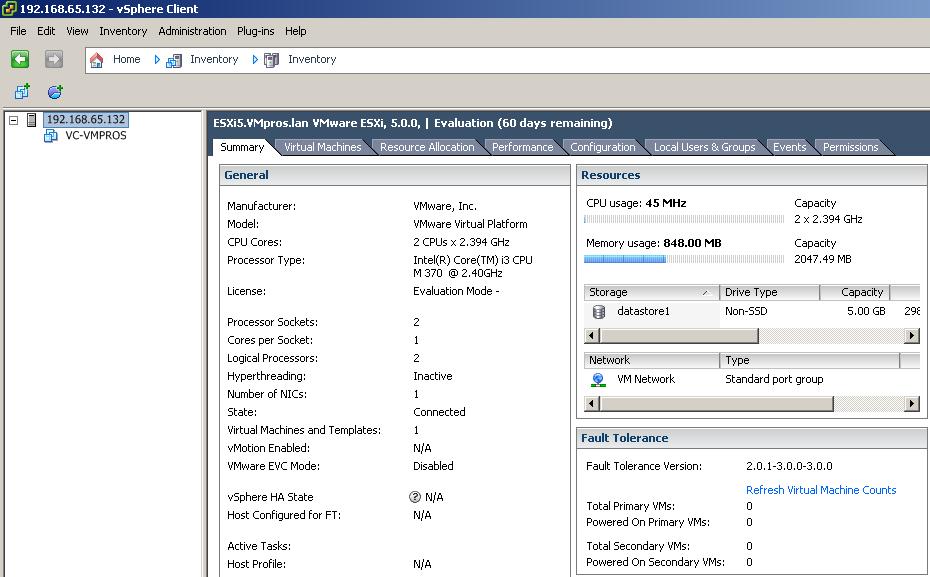


Hi,
How can I get the esxi 5.0 iso file?
Thanks in advance
Very helpful. Thanks a lot!