VMware: Installation/Upgrade VMware Tools – Red Had Linux Ent. x64
Last week I created a little “how-to” for some system engineers to install/upgrade VMware Tools in their test environment. Here’s the translated (public) version:
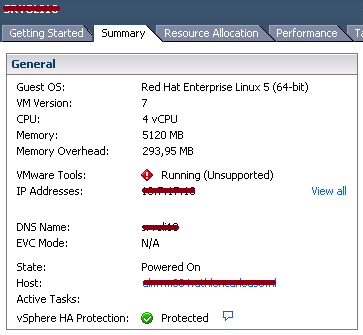
– VM Summary: VMware Tools – Running (unsupported)
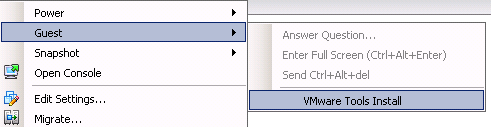
– Select VM > Guest > VMware Tools Install. The Infrastructure Client will mount VMware Tools ISO inside the VM
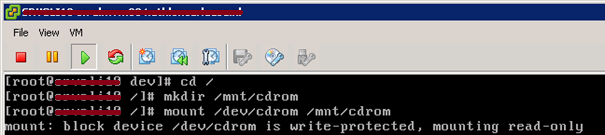
– Create a directory, type in: mkdir /mnt/cdrom next you need to mount the CD-Rom drive, type in:
mount /dec/cdrom /mnt/cdrom
![]()
– The VMware Tools ISO is mounted and must be extracted, type:
cp/mnt/cdrom/VMwareTools [BUILD NUMBER ^] /tmp/
– Navigate to the tmp folder: cd /tmp/
![]()
– Type:
cd vmware-tools-distrib/
– To install the VMware Tools module type:
./vmware-install.pl
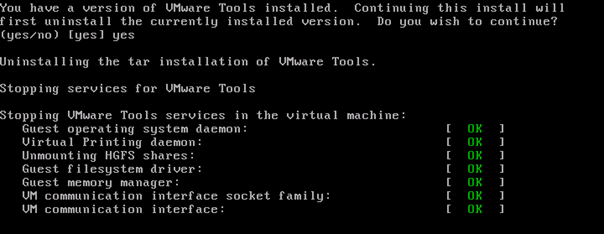
– The installation detected an older version of VMware Tools, to uninstall this version, type: yes
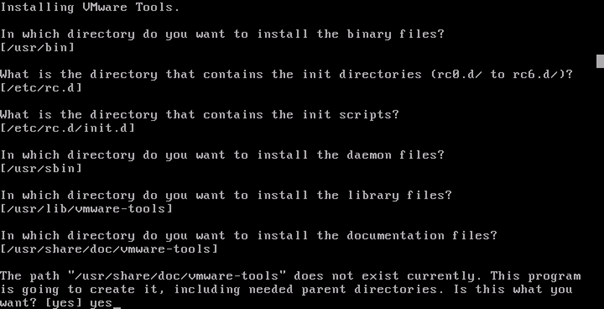
– The installation will start, during the installation you need to answer some questions. If you press [enter] the installation will continue with default settings.
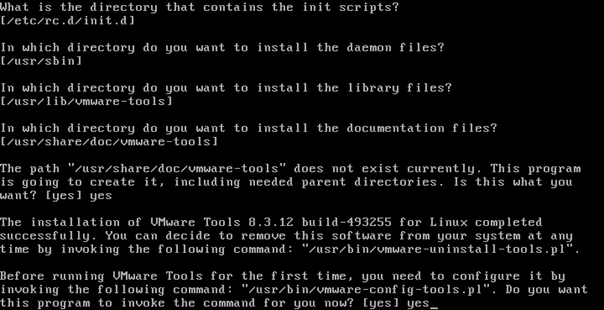
– Type: yes
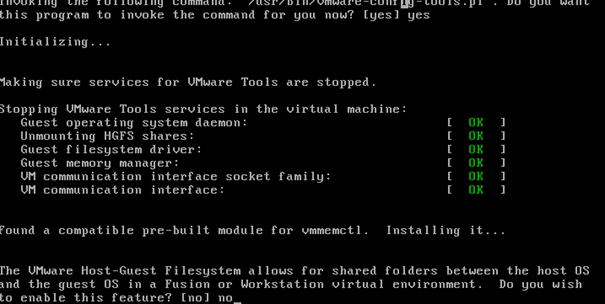
– VMware Host-Guest Filesystem is most of the time disabled or not isntalled, also in this installation choose: No
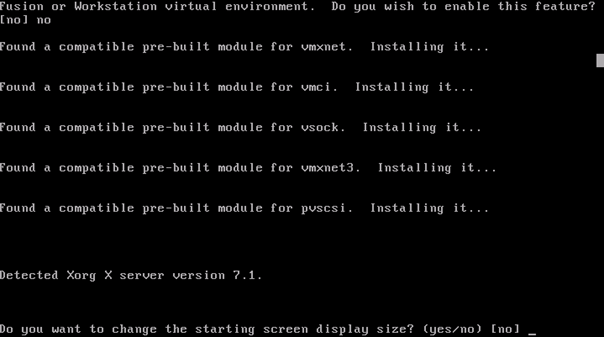
Type in: No
![]()
– The installation is finished , the VMware Tools ISO will be ejected automatically
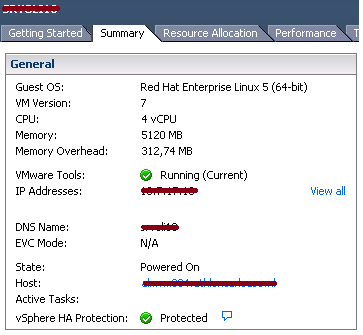
– In the vSphere inventory the VMware Tools is Running and correct installed


Just a quick tip. You can use the –default after ./vmware-install.pl. It will install VMware Tools with the default settings. ./vmware-install.pl –default
Thanks Arne, good one!
Thanks for all the tips and screenshots, I clearly loved the post. It proved to be very helpful to me
It’s a nice post.christian louboutinhttp://christianlouboutin.christianlouboutinvipshoes.com/[url=http://christianlouboutin.christianlouboutinvipshoes.com/][b]christian louboutin[/b][/url]
updating tools is far more easy in case tools are already installed.
vmware-tools-upgrader -p “–default”