VMware: Update or recover “root” password using Host Profiles
Start Profile Wizard after you have entered Maintenance Mode
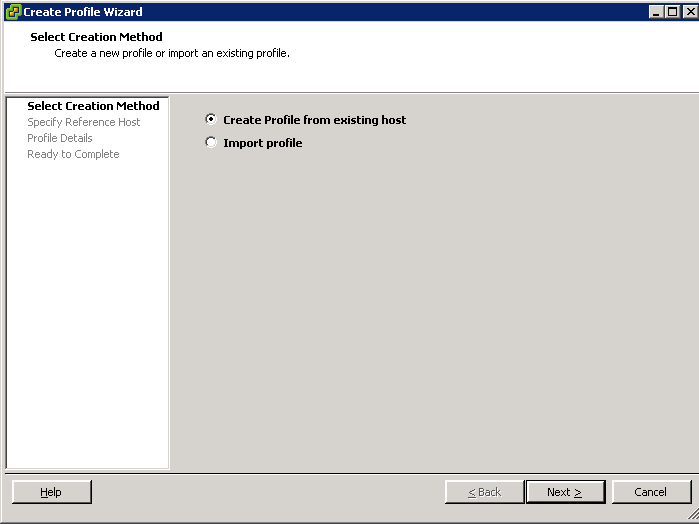
– Select: Create Profile from existing host
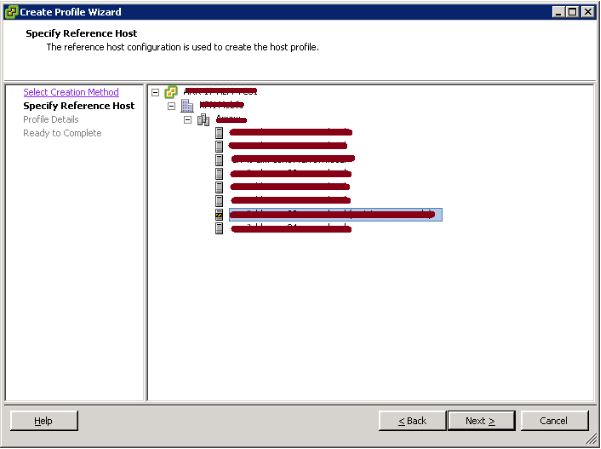
– Select host (in maintenance mode)
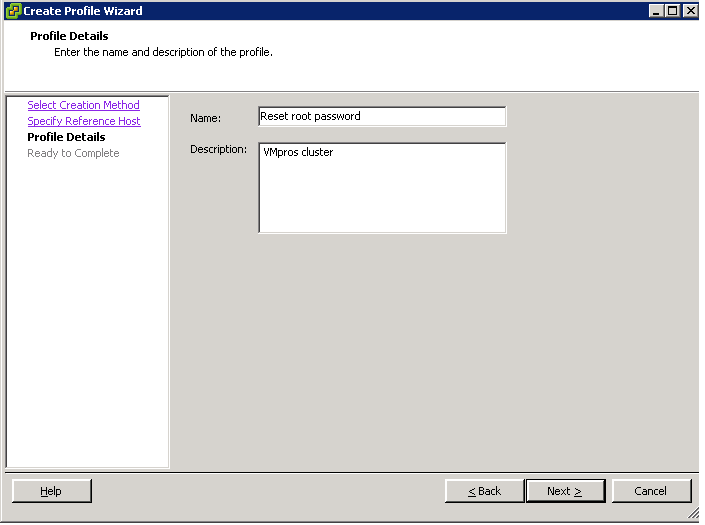
– Profile details: Reset root password

– Finish the host profile creation
On the left pane select your new host profile and right-click and select edit profile:
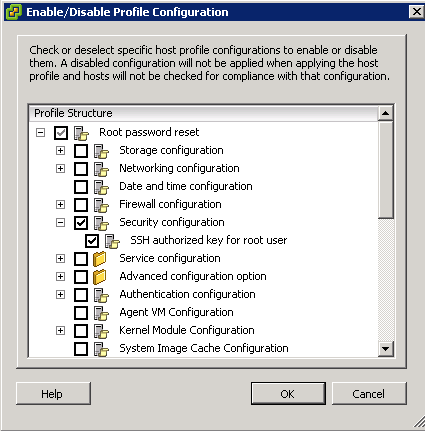
– Select: Root password reset > Security configuration > SSH authorized key for root user
Note: check or deselect specific host profile configurations to enable or disable them. A disabled configuration will not be applied when applying the host profile and hosts will not be checked for compliance with that configuration
Now click OK and we’ll start attaching the host of which we want to reset the password. Click ‘Attach Host/Cluster’ and select the right host, click Attach and then OK.
Voila, the root account of the host has been reconfigured and you should be able to log in again. Now the only thing left is to detach the host from the profile.

