VMware: How to reset the lost or forgotten root password in vCenter Server Appliance 6.5
To reset the lost forgotten root password in vCenter Server Appliance 6.5:
- Take a snapshot or backup of the vCenter Server Appliance 6.5 before proceeding. (Do not skip this step.)
- Reboot the vCenter Server Appliance 6.5.
- After the OS starts, loading the Photon splash press e key to enter the GNU GRUB Edit Menu.
- Locate the line that begins with the word Linux.
- Append these entries to the end of the line:rw init=/bin/bash
The line should look like the following screenshot:
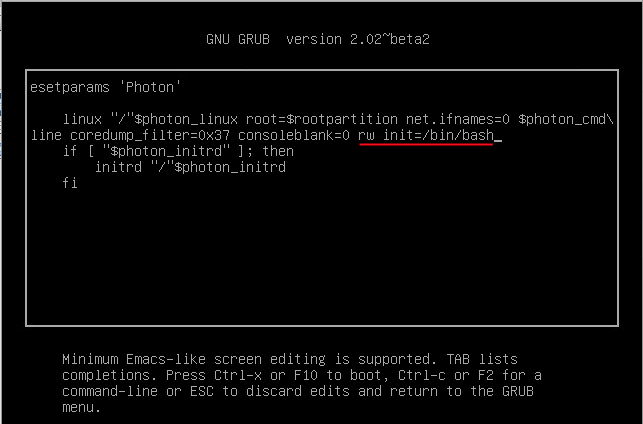
- Press F10 to continue booting.
- In the Command prompt, enter the command passwd and provide a new root password (twice for confirmation):
passwd
- Unmount the filesystem by running this command:
umount /
- Reboot the vCenter Server Appliance 6.5 by running this command:
reboot -f
- Confirm that you can access the vCenter Server Appliance 6.5 using the new root password.
- Remove the snapshot taken in Step 1 if applicable.
More information: VMware

