VMware:How to check your ESX & VirtualCenter versions
ESX Server:
– Login to service console
– Type “vmware –v” – ie. “VMware ESX Server 3.0.1 build-32039”
– Type “esxupdate –l query” to see what updates are installed.
VirtualCenter Server:
– Check VC Server log file with the latest date in C:\WINDOWS\Temp\vpx – ie. “Log for VMware VirtualCenter, pid=4928, version=2.0.1, build=build-40644”
– Optionally local the VI Client on the VirtualCenter server and select Help, then About:
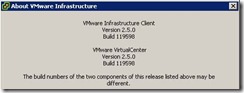
License Server:
– On the License Server, load the Vmware License Server Tools (LMTools) client and select Help, About – ie. 10.8.0.9
– Optionally, right-click on either lmgrd.exe or lmtools.exe which is usually located in C:\Program Files\Vmware\Vmware License Server\ and select properties, then click on the Version tab and select “File Version”
Virtual Infrastructure Client:
– Load client
– Select Help from the top menu and then About Virtual Infrastructure – ie. “Version 2.5.0 Build 119826” this should match your VC Server:
Vmware Tools (on a VM):
– Right-click on icon inside VM
– Click on About tab – ie. “Version 3.5.0, build-143128” this should match your ESX server version:
Vmware Tools (on a ESX Server):
– Login to service console
– Type “rpm –qa | grep VMware-esx-tools” – ie. “VMware-esx-tools-3.5.0-143128”

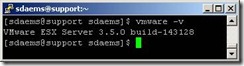
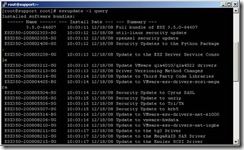
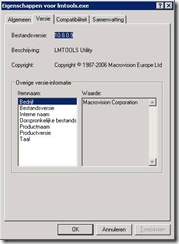
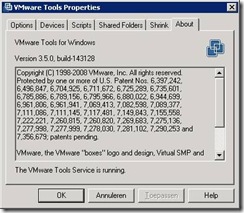


Tx ! this helped me alot with documenting my enviroment !