VMware: Change vShphere service console ip-address
Change the ip address from the ESX 4.0 server it’s possible but not without danger. Make sure you’ve got ILO configured or can access directly to the server console.
Follow the next steps to change the ip address from mij vSphere hosts:
1. Put your ESX host in Maintenance Mode and disconect it from Virtual Center.
2. Give the following command:
esxcfg-vswif -a vswif0 -p Service\ Console -i 172.16.254.203 -n 255.255.255.0 -b 172.16.254.253
-i is the new IP adresse
-n is your new subnet
-b is your broadcast

3. Update your gateway: (not needed in my case, host must have the same gateway) by typing:
“nano /etc/sysconfig/network” (With CTRL+ X you can exit and save your changes)
4. Then you need to restart the interfac. Do a “esxcfg-vswif -s vswif0″ (this will disable the vswif0 interface) and “esxcfg-vswif -e vswif0″ (this will enable the vswif0 interface)
5. Try to connect your vShphere host by the new ipaddress:
Great! It’s working 🙂
Note: If you have changed your ipaddress to an other segment (other IP/Gateway/DNS) you need to change DNS servers, you can do this by vShphere Host > Configuration > DNS and Routing (not needed in my case)
Also don’t forgot reconnect your host in vCenter.
[ad#ad-banner]
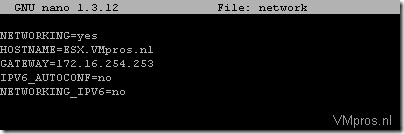
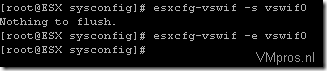
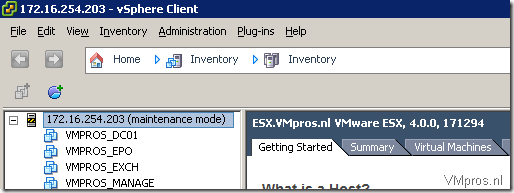
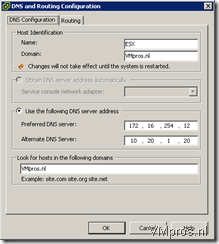


Great, helped me a lot 😉
Thanks!