VMware: Installing VMware Tools through Active Directory
Today I was playing with automatic installation of VMware Tools by using Active Directory Group Policy and Security Groups on my Windows 2008 test environment.
What did I do to realize the automated installation:
– Create a Security Group in AD called: “SW_VMware Tools 64-Bit”
– Create in Group Policy Management a new GPO called “SW_VMware Tools 64-Bit”
– Computer Configuration > Software Settings > Software Installation> New > package
– Select from shared location (in my case: \\VMPROS-DC01\Software Deployment\ ) “VMware Tools64.msi”
– In the security tab: VMware Tools 64-Bit need read rights
– Now you need to link to Security Group: SW_VMware Tools 64-Bit to the GPO, in the Group Policy Management: Security Filder > Add: “SW_VMware Tools 64-Bit”
– Settings on the GPO: enable Link Enabled + Enforced
– Add some (64-Bit) servers to the Security Group:
– Replicate the domain controllers with “Active Directory Sites and Services”
– Reboot or do “gpupdate /force” command, and VMware Tools 64 Bit will be installed:
VMware Tools are installed perfectly 🙂
Why do you want install VMware Tools with a GPO?
– Using customized VMware Tools for Terminal Servers;
– Update is faster because you need to replace one .msi file;
– Using multiple ESX 3 and 4 hosts in separate clusters connected to one domain;
– You can mix some VMware Tools Build numbers (not recommended but it’s possible);
– You don’t need to reboot directly, you can schedule this;
More information about the configured GPO klick here

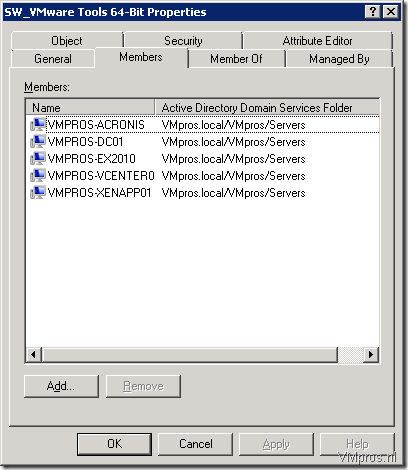



I like this method for installing VMware Tools, but had a suggestion that might make it even better. If you are using Windows 2003 or higher, you can leverage WMI filtering on the group policy. If you create a new WMI filter using the default namespace of “root\CIMv2” with this query:
SELECT * FROM Win32_ComputerSystem where Manufacturer = “VMware, Inc.”
the installation will only apply to VMware Virtual Machines.