VMware: Configure OpenFiler iSCSI targets for VMware ESX
Last weekend I downloaded the OpenFiler v.2.3 iso to configure the Central Storage solution in my homelab. After installing the software in a new VM I figured out how to configure iSCSI targets and present them to my ESX servers…
I’m running both VMware ESX 4.0 and ESXi 4.0 in my lab and both provide iSCSI functionality by default to connect through to an iSCSI target.
After I installed OpenFiler in a VM I connected to https://ip:446, you can manage your service account with the created root account and you can manage the OpenFiler with the following credentials Username: Openfiler Password: password
My configuration staps…
.
Configure OpenFiler:
Create a new volume group:
1. Physical Volume – Assigning space on a physical disk for use in a Volume Group.
2. Volume Group – Contains Physical Volumes from which a Logical Volume will be created.
3. Logical Volume (LUN) – This is what is presented through to a server
– Select volume and give a volume group name (in my case VMpros)
Add a new volume:
– Volume Description: vmware
– Required Space: select datastore size in MB
– Filesystem: select iSCSI
Result:
– I created two iSCSI LUN’s with each 50 GB of storage
Manage services:
– To enable the OpenFiler as a iSCSI target server you must enable the service in the service manager. It’s by default disabled
Allow access to the iSCSI Target:
– Add the direct iSCSI range and netmask to present the access list
– Or you bind the ipaddress with a netmask 255.255.255.255 to avoid broadcasting
iSCSI Targets:
– To create a new iSCSI target for connecting the LUN’s you goto “Add new iSCSI Target” and click Add
LUN Mapping:
– Map your targets with the correct permissions, specify this for each created datastore
Network ACL:
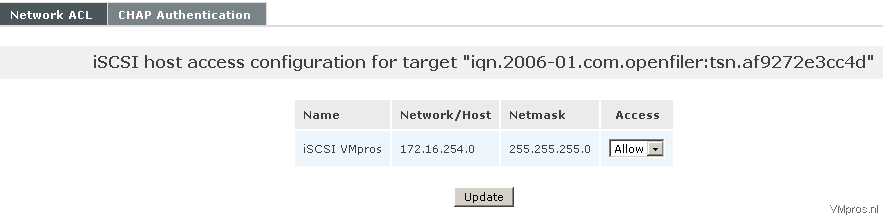 – Allow Access to connect the correct target
– Allow Access to connect the correct target
Configure vSphere:
VMkernel:
Open vCenter and go to Inventory > Configuration > Networking and in Networking click on Add Networking. You must add VMkerel to handle features like vMotion and HA
– Select VMkernel
– As you can see there is a warning message saying that it’s Highly recommended to have separate VMKernel Port group and physical NIC
– Select: Use this port group for vMotion + Use this port group for Fault Tolerance logging
– Select DHCP or use a static ipaddress
iSCSI Initiator:
Go to Configuration > Storage Adapters > select: iSCSI Software Adapter > Properties > Configure
– Select: Enabled (the firewall ports will automatically enabled)
Dynamic Discovery:
Go to: Dynamic Discovery tab and add the ipaddress from your OpenFiler VM
Status: Add Internet SCSI Send Targets
– After adding the iSCSI Server target with port 3260 vSphere will ask you to rescan the bus adapters. (Scan for New Storage Devices + Scan for New VMFS Volumes):
Add new storage:
– Open de “Add Storage” wizard under Configuration > Storage > Add Storage
– The OPNFILER iSCSI DISK’s are present on LUN id 0 +1 , select the disk you want to present
– Select the correct Block Size > Finish
• 1MB block size – 256GB maximum file size
• 2MB block size – 512GB maximum file size
• 4MB block size – 1024GB maximum file size
• 8MB block size – 2048GB maximum file size
Testing the configuration:
Great, it’s possible to create some folders and migrate some local storage VM’s to “Central Storage” 🙂 now it’s time to config HA/DRS and test some vMotion.
OpenFiler iSCSI targets:
In the OpenFiler System status you can check the iSCSI Targets which (server) ipaddress is connected to the iqn:
Url: https://ip:446/admin/status_iscsi.html
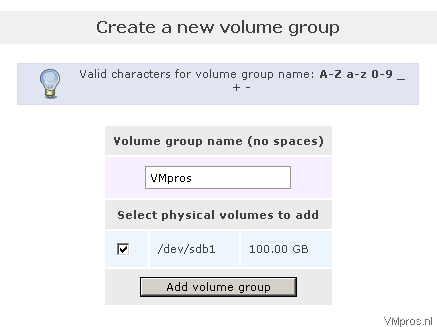
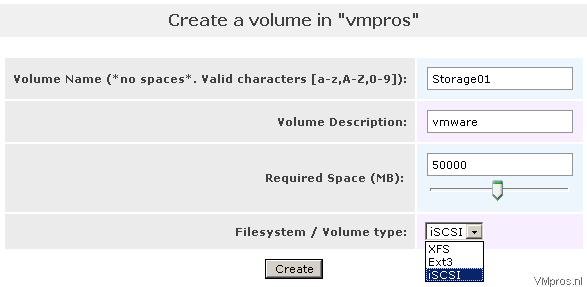
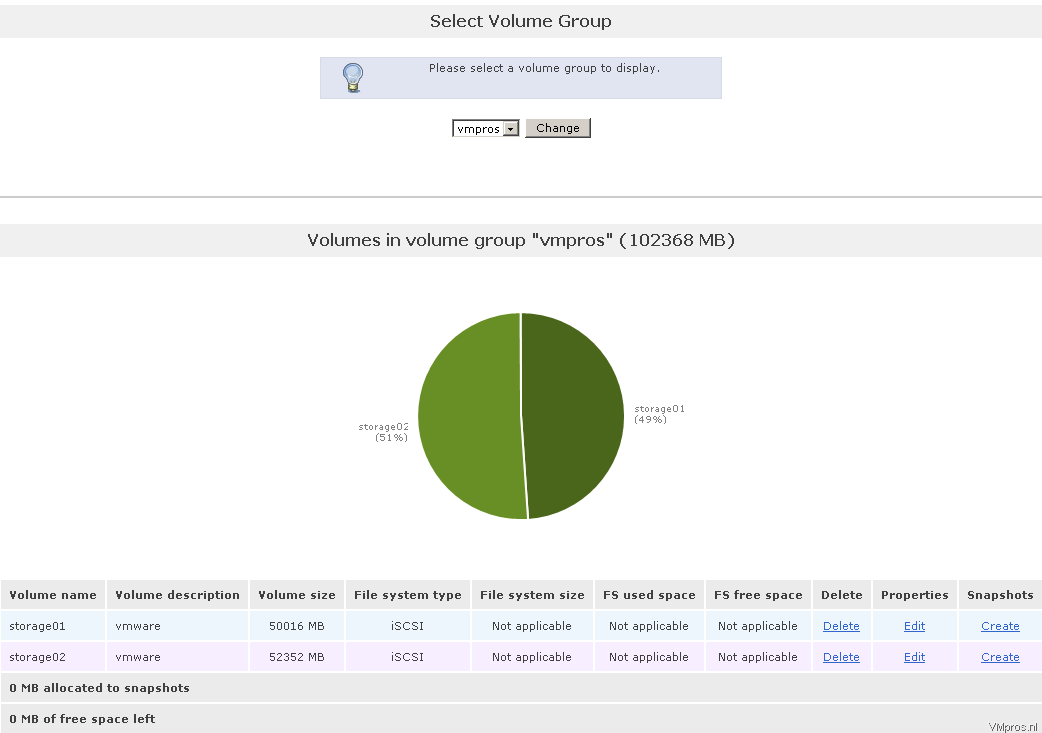
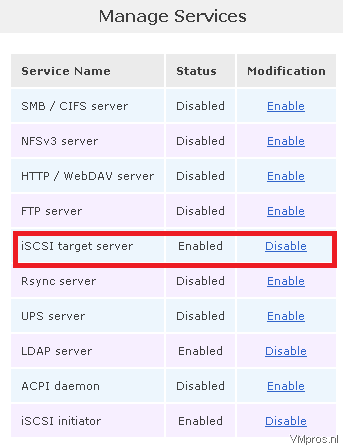
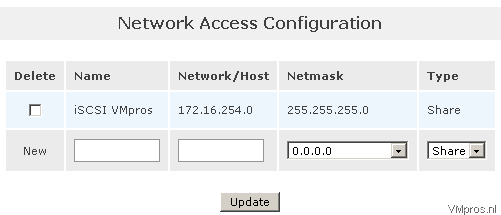

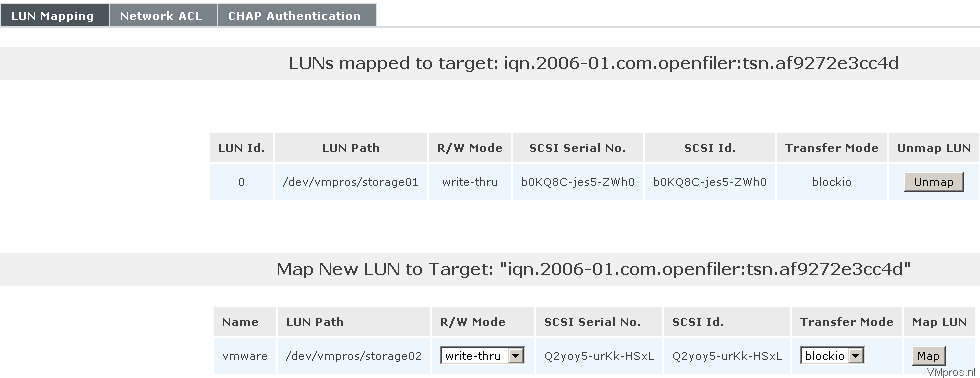
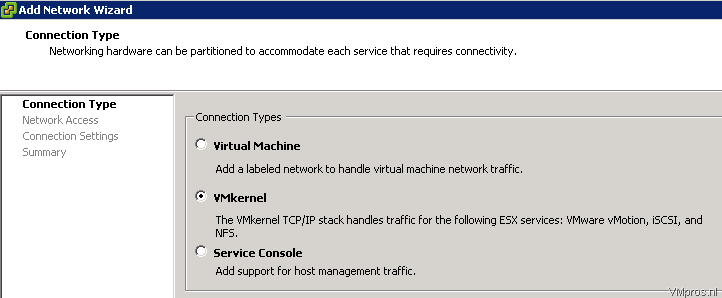
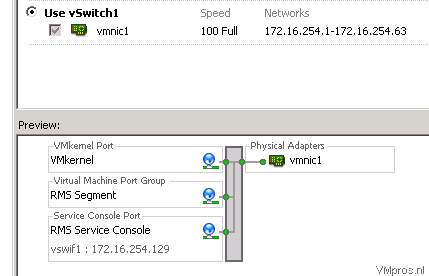
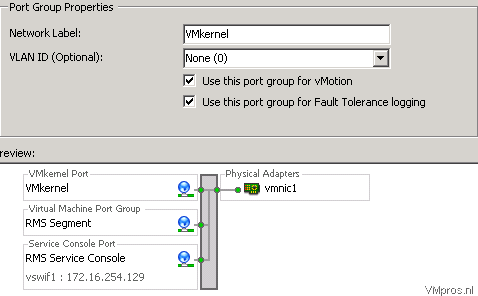
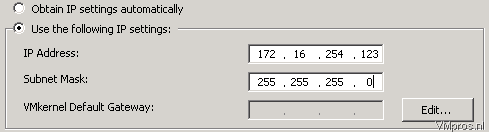
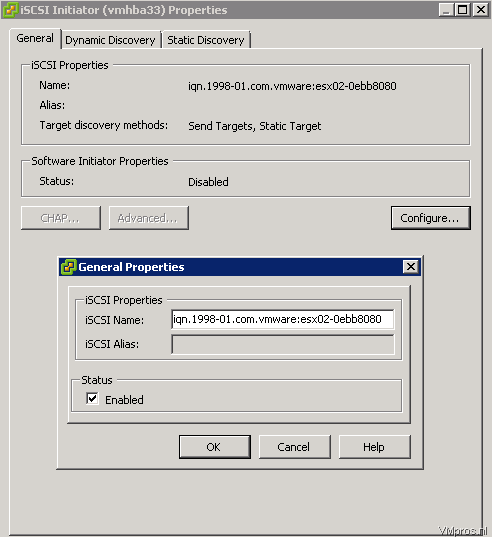

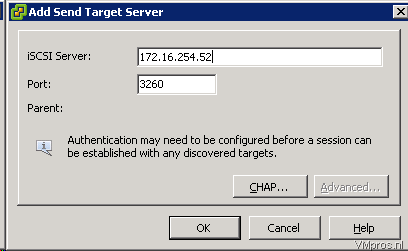
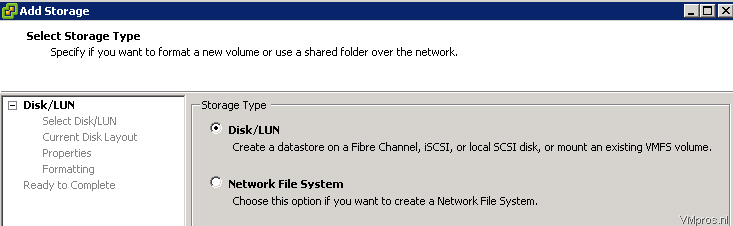

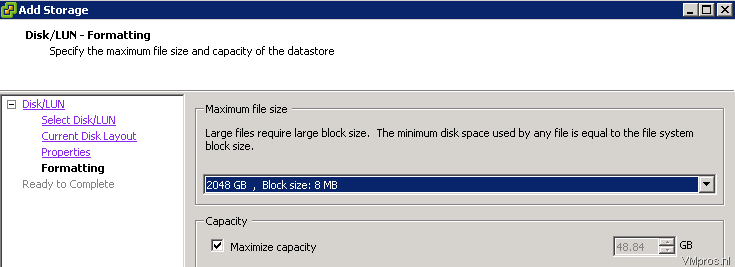

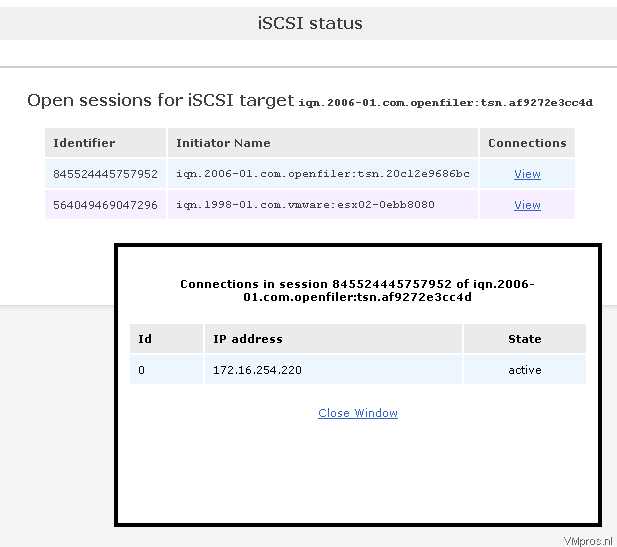


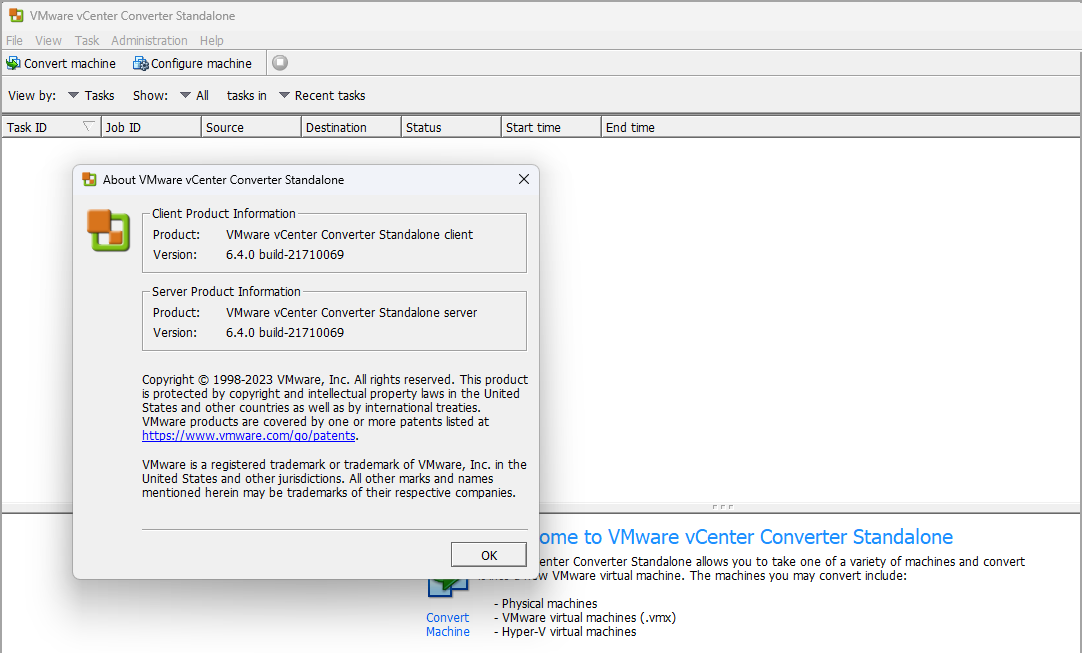
This is still working, thanks man
Yes even we are not able to mark them as TBR too