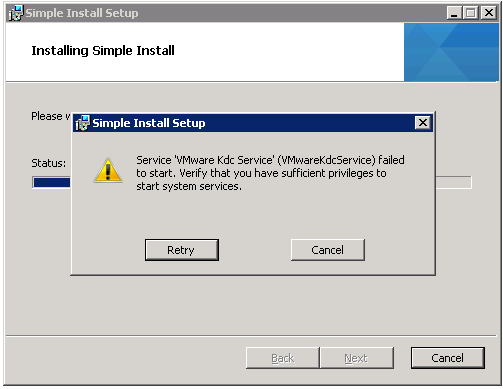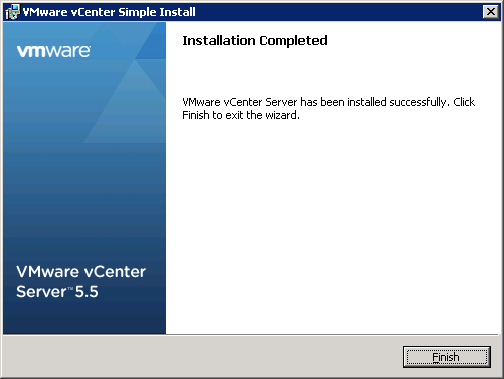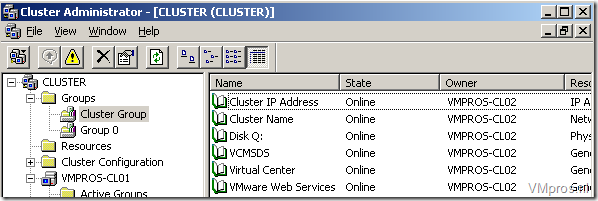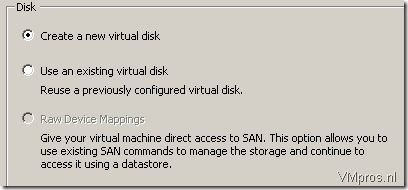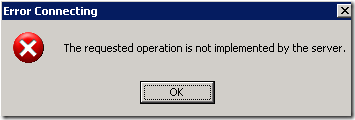VMware: VMware vCenter Server updates address out-of-bounds write and information disclosure vulnerabilities
1. Impacted Products VMware vCenter Server VMware Cloud Foundation 2. Introduction An out-of-bounds write (CVE-2023-34048) and a partial information disclosure...