VMware: Service ´VMware Kdc Service’ (VMwareKdcService) failed to start
Last week I upgraded VMware vCenter server from version 5.0 to 5.5 Update 1c, during installation of vCenter Single Sign-On 5.5 I received this warning message:
Service ‘VMware Kdc Service’ (VMwareKdcService) failed to start. Verify that you have sufficient privileges to start system services
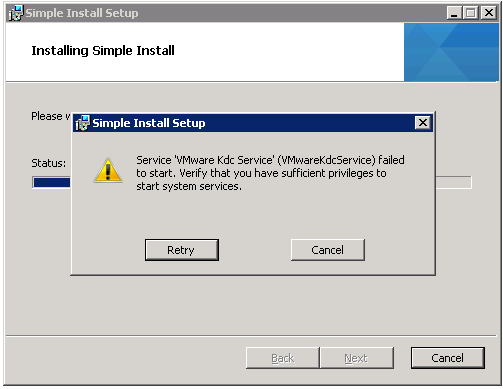
The service account which I´m using for the upgrade is Domain Administrator, I tied to start the service manually but the service won’t start. The Windows Event log was clean, but in the vmkdcd.log file (located at: C:\ProgramData\VMware\CIS\logs\vmkdcd) I found this error logs:
20140812092452.000:t@0:TRACE: Vmkdcd: stop
20140812092458.000:t@0:TRACE: VmKdcSrvOpenServicePortTcp called…
20140812092458.000:t@0:TRACE: dwError=87 errno=17
20140812092458.000:t@0:TRACE: VmKdcSrvOpenServicePortTcp done.
20140812092458.000:t@0:TRACE: ERROR: vmkdc VmKdcInit failed (87)20140812092458.000:t@0:TRACE: Vmkdcd: stop
20140812092503.000:t@0:TRACE: VmKdcSrvOpenServicePortTcp called…
20140812092503.000:t@0:TRACE: dwError=87 errno=17
20140812092503.000:t@0:TRACE: VmKdcSrvOpenServicePortTcp done.
20140812092503.000:t@0:TRACE: ERROR: vmkdc VmKdcInit failed (87)
20140812092503.000:t@0:TRACE: Vmkdcd: stop
Solution:
To resolve this issue, ensure port 88 is available for use by the VMware Kdc Service:
- Use netstat from an elevated command prompt on the Windows host system to confirm port 88 is not in use. For more information on using the netstat command, see Determining if a port is in use (1003971).
- If another application is using port 88, reconfigure or disable the application to open port 88 for use with the VMware Kdc Service.
In my case VMware Converter Standalone Server was running and configured at port 88, I removed the installation and restarted the Single Sign-On setup.
More information: VMware

